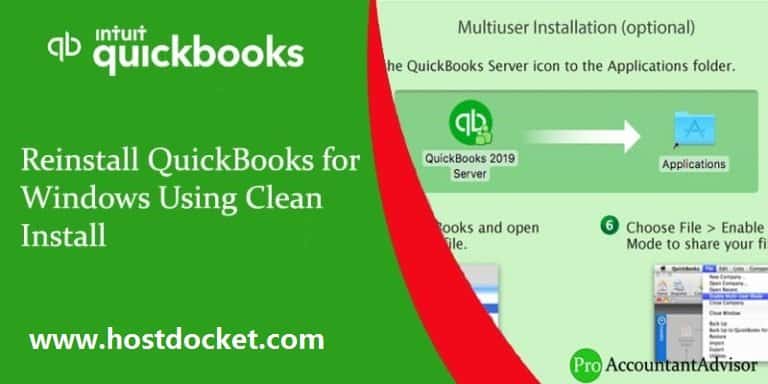After a long time, some of the older versions get damaged or when a simple reinstall is incorrect, it becomes an issue, and then a user required to uninstall the older QuickBooks Desktop version for Windows. There is a rename installation files that is left behind this software, and then make a reinstalled the program. Thus, this process is known as clean installation or you can say Clean Uninstall. QuickBooks Software needs to reinstall at once to perform well and error free.
Get Consulting & Troubleshooting: As we all know QuickBooks is accounting software designed to help you and manage financial information. Our Certified QuickBooks ProAdvisors® can assist you with QuickBooks installation, implementation, Integration and troubleshooting. We also can provide you training and consulting to help you get the most out of your software and increase productivity and efficiency.
Blog Summary in Infographic
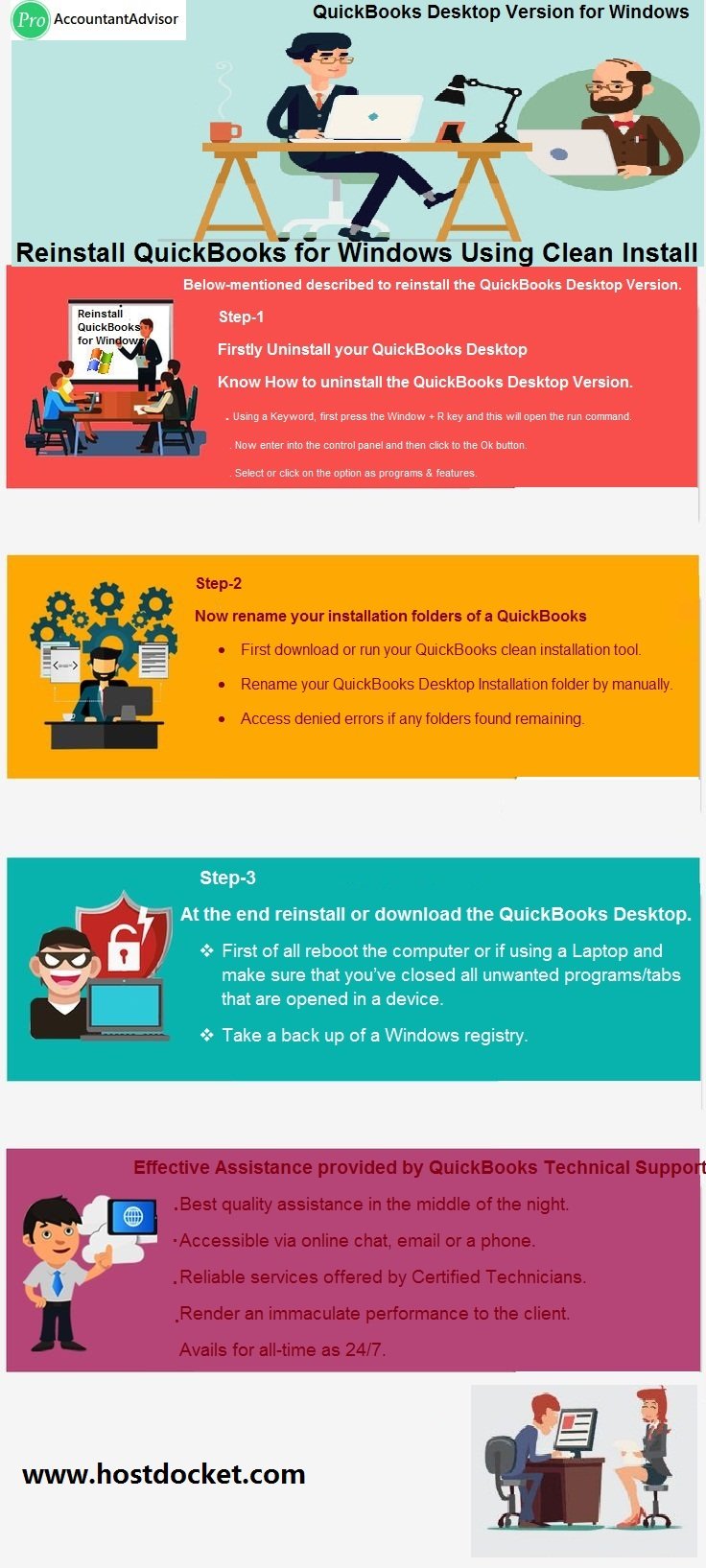
You may see: How to Speed Up Your QuickBooks To Improve Performance?
Steps to Re-install the QuickBooks Desktop Version
Note: Before uninstalling your QuickBooks, be sure to have your QuickBooks Desktop download file or your installation CD and license numbers are available.
Step 1: Firstly, Uninstall your QuickBooks Desktop
- Using a Keyboard, first press the Window + R key and this will open the run command.
- Into the Run command, type control panel and hit Enter.
- Select or click on the option as programs & features.
- In the below given main list of all programs choose QuickBooks and then click to uninstall option or to change.
- Now follow the instruction that completes the process.
See Also: Fixing QuickBooks Online Banking Error 106, 168 or 324
Step 2: Now rename your installation folders of a QuickBooks
A user will have an option & can use QuickBooks clean install tool that you can rename all your folders that you can make into your device. Thus, if a user did not want to run this tool, also you can rename your QuickBooks installation folders through a manual.
- First download or run your QuickBooks clean installation tool.
- Rename your QuickBooks Desktop Installation folder by manually.
- Access denied errors if any folders found remaining.
Step 3: At the end reinstall or download the QuickBooks Desktop.
Performing a clean Installation process as explained below: –
- First of all, reboot the computer or if using a laptop and make sure that you’ve closed all unwanted programs/tabs that are opened in a device.
- Take a backup of a Windows registry.
- After this make un-install for all versions of your QB software.
- Now open a task manager tab and then end all QuickBooks processes including as QBCFMonitorService, QBDBMgr, QBDBMgrN, QBPESEVNT08R, QBW32, or QBWebConnector.
- Now rename of your Intuit folders into Intuit.old.
- C:\ProgramData\Intuit
- C:\ProgramData\COMMON FILES\INTUIT
- C:\Users\QBDataServiceUser28
- C:\Users\QBDataServiceUser27
- C:\Users\QBDataServiceUser26
- C:\Users\QBDataServiceUser25
- C:\Program Files\Intuit or C:\Program Files (x86)\Intuit (64-bit)
- C:\Program Files\Common Files\Intuit or C:\Program Files (x86)\Common Files\Intuit (64-bit)
- Now repeat your step as discussed that helps to keep control included KEY_LOCAL_MACHINE\SYSTEM\ControlSet001\Services\.
Few Important Points
- While to do, reboot your system device to make assure that no QuickBooks Db services is running while installation process is running on a computer device. If you face any problem while performing these steps then you can take help from our QuickBooks Error Support team.
- Finally install a new version of QB software. Let’s start with an oldest version via the newest version.
- When the installation process is completed. Be sure that you a user have opened the database server manager (Note: if you’re at the server).
- When installing program is done, also be sure that you’ve opened the company file. If your first installation step works then go through & installed all further versions that you required. After completion of each installation, check it by doing a self-test.
Hopefully, above given steps will help you and troubleshoot your issues in a right way. If find any troubles, then ask expert guidance offered by our experienced technicians that have a versatile accounting knowledge & are capable to resolves all unknown QuickBooks Error Codes that user faces while installing QuickBooks software.
Also see: How to Fix Reconcile Discrepancies in QuickBooks Desktop?
Effective Assistance Provided by QuickBooks Technical Support
Looking for an incredible help? Ask your doubts directly to our technicians who have work knowledge in resolving countable issues at a specific time. Get this opportunity and fix all your errors either on chat, email support, or on a telephonic consultation. Seek effective assistance that is provided by our QuickBooks Support at +1-888-510-9198. Our team is available for 24 hours a day.
Services Offered by our Experts are as:
- Always ready to handle your QuickBooks software error codes
- Best quality assistance in the middle of the night.
- Accessible via online chat, email or a phone.
- Remarkable QBs services
- Focus on client’s problem
- Reliable services offered by Certified Technicians.
- Render an immaculate performance to the client.
- Avails for all-time as 24/7.
- Fixes all error codes of QuickBooks Software.
- Technicians are versatile and trained.
- Assist all users in their critical situation.
- Effective QuickBooks Assistance
You might also like: How to Fix QuickBooks Error Code 193?
Winding Up!
We are always available for 24 hrs. a day to serve the best assistance to the user. I hope you have successfully troubleshooted this error. However, if you are still troubling with these errors then we recommend you to connect with our live expert through our toll-free number +1-888-510-9198. Our QuickBooks support team is available round the clock.
Similar Resources:
How to Rectify QuickBooks Error 6069?
How to Fix QuickBooks Error Code C=88?
Perform a clean reinstall for QuickBooks Point of Sale for Desktop
Some FAQs Related to Reinstall QuickBooks Desktop for Windows
How can I reinstall QuickBooks Desktop for Windows?
To reinstall QuickBooks Desktop for Windows, first, make sure to have your product and license information handy. Then, download the installation file from the Intuit website or use your original installation CD. Follow the prompts to uninstall the current version of QuickBooks and then install the new version.
I’m having trouble reinstalling QuickBooks Desktop for Windows. What should I do?
If you’re having trouble reinstalling QuickBooks Desktop for Windows, you can contact our support team for assistance. Our toll-free number is +1-888-510-9198, and our experts can help you troubleshoot any issues you may be experiencing.
Do I need to back up my company file before reinstalling QuickBooks Desktop for Windows?
Yes, it’s recommended to back up your company file before reinstalling QuickBooks Desktop for Windows. This ensures that you don’t lose any important data during the reinstallation process. You can back up your company file by going to the “File” menu in QuickBooks and selecting “Backup Company.
Can I reinstall an older version of QuickBooks Desktop for Windows?
It’s not recommended to reinstall an older version of QuickBooks Desktop for Windows unless it’s necessary for compatibility reasons. If you’re unsure which version to reinstall, you can contact our support team at +1-888-510-9198 for guidance.
Will reinstalling QuickBooks Desktop for Windows delete my data?
Reinstalling QuickBooks Desktop for Windows will not delete your company data, as long as you backup your company file before starting the reinstallation process. However, any customizations or preferences you’ve made within QuickBooks will need to be set up again after the reinstallation is complete.