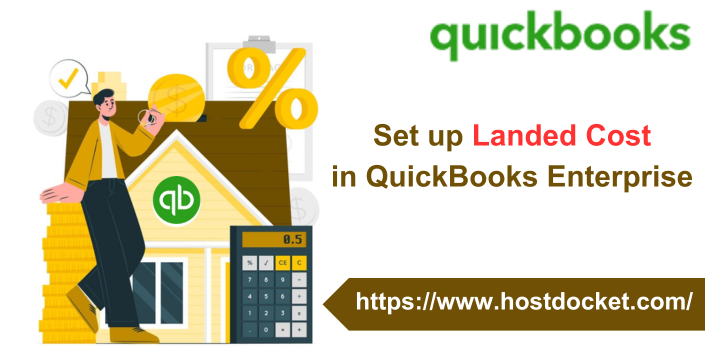With QuickBooks Enterprise managing business has become a lot easier and accurate. One such feature that adds value to a business is the landed cost. The landed cost basically helps to factor in freight, duties, insurance, and other expenses, simply to understand and evaluate the true product cost easily. After you set up landed cost in QuickBooks Enterprise, it is possible to see it for any bill you add inventory and shipping items to.
Landed cost can be a bit confusing for you, if you are new to QuickBooks. So, here we are with this segment sharing the complete information about landed cost, along with the ways in which you can set up landed cost in QuickBooks Enterprise. To learn further, stick around, or you can also connect with our technical support team at +1-888-510-9198, and let our experts help you with your queries immediately.
Also Read: How to Rectify QuickBooks Delivery Server Down Error?
What is landed cost in QuickBooks Enterprise?
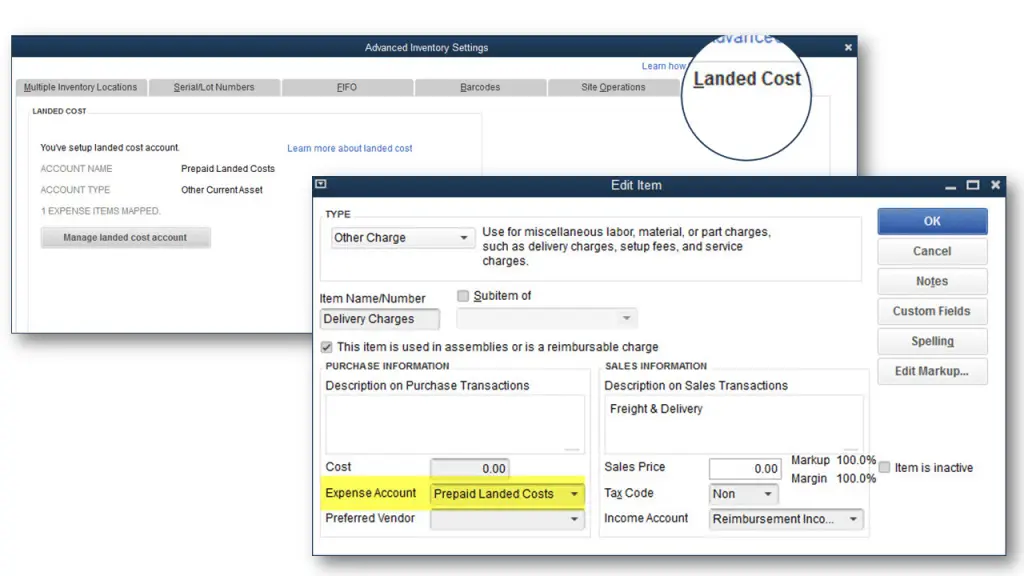
Before you set up and calculate landed cost, it is crucial that you first understand what landed cost is all about. Landed cost basically helps in keeping track of the product costs in a more precise manner. You can use landed cost to factor in things like shipping, customs duties, insurance, and other items. This is basically the total price of a product by the time it makes it to the buyer. When you calculate this number manually, it can turn out to be tiring, inaccurate, and confusing. Thus, landed cost in QuickBooks desktop enterprise can help you in cutting down the efforts. After setting it up, you will be able to see it for any bill that is adding inventory and shipping items. QuickBooks involves landed cost calculation in the bills as part of shipping and handling bills.
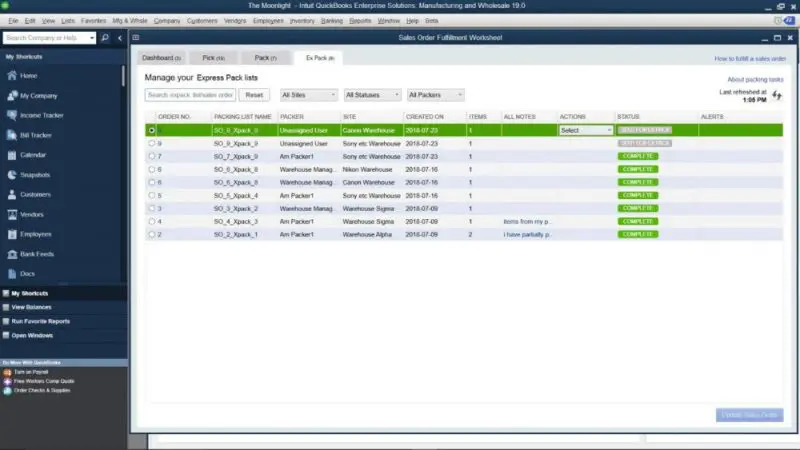
Reasons why landed cost is not calculated in the bill
There are a few reasons why landed cost is not calculated in the bill. This includes the following:
- In case the bill is missing inventory and assembly items
- Or if the inventory and assembly item bill are open, or another user is making use of it.
- Another reason can be if the currency of the cost is different.
To ascertain that the landed cost is calculated properly, we suggest using an enhanced inventory-receiving workflow.
Quick Steps to Set up Landed Cost in QuickBooks Enterprise
You can perform the following steps to set up landed cost in QuickBooks Enterprise. Let us evaluate:
Step 1: Set up landed cost account
In order to set up landed cost, you will have to first turn on advanced inventory for QuickBooks desktop enterprise. You can further create a new account or make use of an existing account to map shipping and handling items. The steps involved in here are as follows:
- The very first step is to choose preferences from the edit menu.
- Now, go for items and inventory and then choose company preferences.
- Once done with that, choose advanced inventory settings
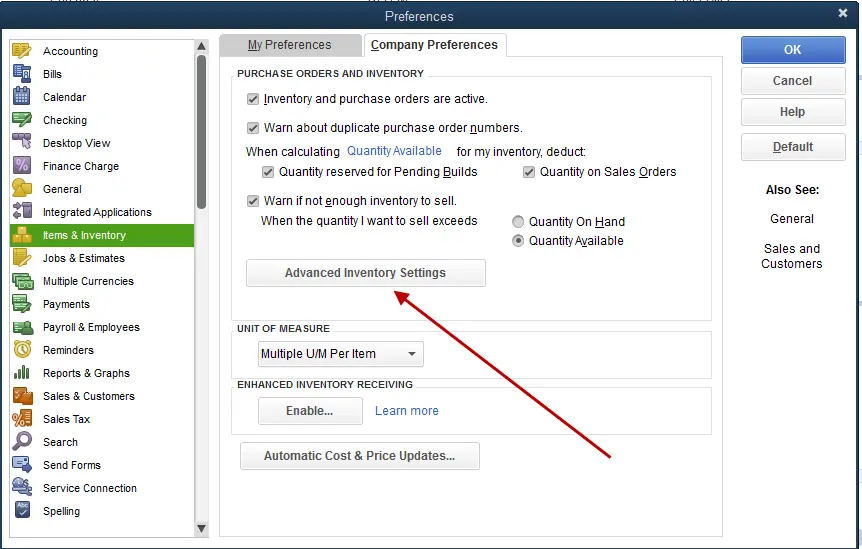
- Followed by selecting the landed costs tab and also choose set up landed cost account.
- The next step is to create either a new account or use an existing account and choose save and continue.
Step 2: Map shipping and handling items to the landed cost account
You need to choose shipping and handling items or add new items like shipping, customs, labor, etc.
- Here you need to go for Shipping and Handling Items dropdown
- After that, go for the shipping and handling items that you want to map.
- The last step here is to choose save and close.
You might find this helpful: How to Rebuild and Verify Data Files in QuickBooks Desktop?
Create new items for landed cost
To simply create new items for landed cost, you need to create an item type of other charge and then add it to the landed cost account.
- The very first step is to choose item list
- Go for item and click on new
You will have to add it to the landed cost account, which can be done as follows:
- Choose preferences from the edit menu
- Go for items and inventory and then go for company preferences
- The next step is to choose advanced inventory settings
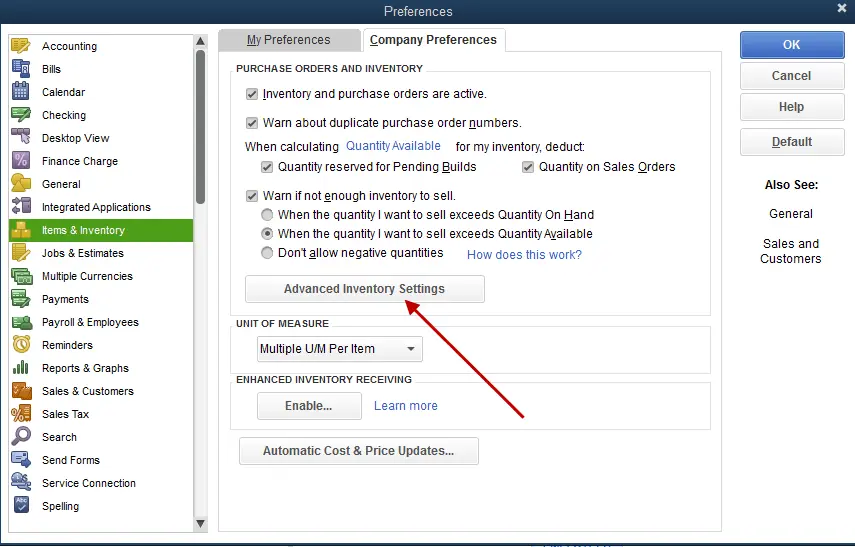
- Now, go for the landed costs tab and then go for managing landed cost account
- The user needs to then choose save and continue
- Also, go for add item and select an item to add.
- The last step is to choose save and close.
After you have mapped shipping and handling items, you can simply calculate landed cost in QuickBooks enterprise services.
How to calculate landed cost in QuickBooks Enterprise Services?
After setting up the landed cost, you can simply calculate the same by performing the steps below.
Step 1: Add inventory and assembly items from a bill
- Go for the inventory
- And then, head to calculate the landed cost item
- Now, go for add bill from inventory and assembly items
- The next step is to select a bill having the inventory items
- Lastly, select the add bill option.
Step 2: Add shipping and handling items to the bill
- Choose add bills option from the shipping and handling costs section
- Now, choose shipping and handling bills for the inventory you would like to calculate.
- After that, choose Add bill
Step 3: Calculate the landed cost of the bill
- Go for the spill bill dropdown menu. Note that, you can split shipping and handling costs between the inventory and assembly items by quantity, amount, and percentage. You can do it manually.
- The next step is to choose post to bill option to add the landed costs to the bill.
Step 4: Update selling price based on landed cost
This step isn’t a mandate. As the landed cost gives you a more accurate cost of the goods, you wish to update some of the selling prices. The steps involved here are:
- Select the items that you would like to update the price for.
- Now, add a new selling process, and go for the update and proceed tab.
- Then click on skip and proceed, in case you do not need to update the price.
- The last step here is to update the bill and select save.
Also Read: How to Fix Qbwin.Log: Lvl_error – Verify Online Account Information or Invalid Customer Id Number?
Conclusion!
Now that you know what is landed cost and you can set up landed cost in QuickBooks Enterprise services, it is time to perform the steps manually. In case you are unable to do so, or if you do not want to perform these steps on your own, then simply get in touch with our technical support team at +1-888-510-9198, and we will provide you with immediate support and assistance. Our technical support team will ensure that all your QuickBooks-related queries are addressed as soon as possible.
Other Related Articles:
QuickBooks Multi-User Mode Not Working – [FIXED]
How To Set Up a Chart of Accounts in QuickBooks?
Fix QuickBooks Unrecoverable Error (General Troubleshooting)