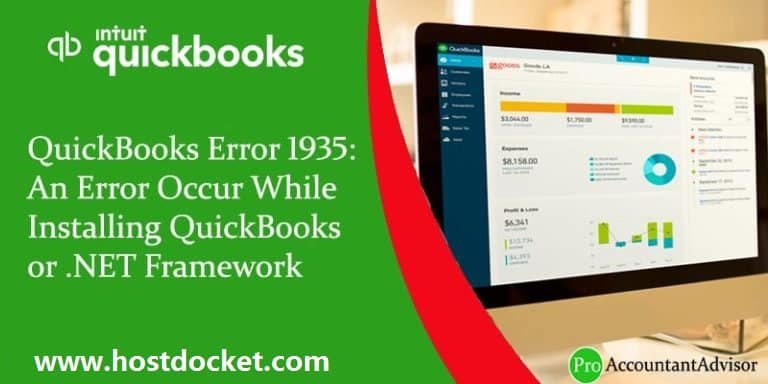QuickBooks Error 1935: An Error Occur While Installing QuickBooks or .NET Framework
QuickBooks accounting software is trusted by millions of small and mid-sized business owners across the globe. Though it’s a highly efficient software, it isn’t entirely free from the errors and glitches. And many times, we may be clueless upon receiving an error message on our screens.
In this article, we are going to discuss one common QuickBooks error which may bug you until you get it fixed. The error is QuickBooks Error 1935 that often appears while installing QuickBooks or .NET Framework.
The image as shown below is similar which appears on your desktop.
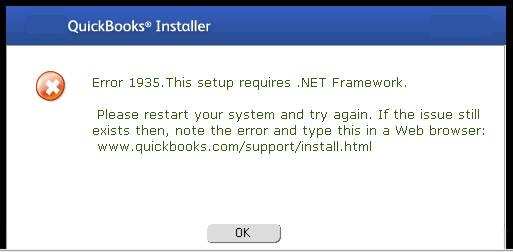
Read Also: Steps to troubleshoot QuickBooks error 6176
What is QuickBooks Error 1935 and why it occurs?
QuickBooks Error 1935 is an Installation Error that generally occurs when a user tried to Install the important programs while QuickBooks is running on the Windows Startup mode. This is a common error and can be fix with the help of few troubleshooting methods given below in this blog.
When installing QuickBooks or Microsoft .NET Framework, you may see one of the following error messages in your desktop screen:
Error 1935: This setup requires .NET Framework.
Error 1935: An error occurred during the installation of the assembly.
What Causes QuickBooks Error Code 1935?
- Another installation is using Microsoft .NET Framework system files.
- Antivirus is not allowing the software installation.
- .NET Framework needs to be installed.
- .NET Framework is damaged, or any program is denying the installation.
Also Read: How to Troubleshoot Error: Cannot Open QuickBooks Company File?
How to Fix QuickBooks Error Code 1935?
To resolve QB error code 1935 you can perform the following given procedures or contact to QuickBooks error support to get help.
Procedure 1: Selective Startup
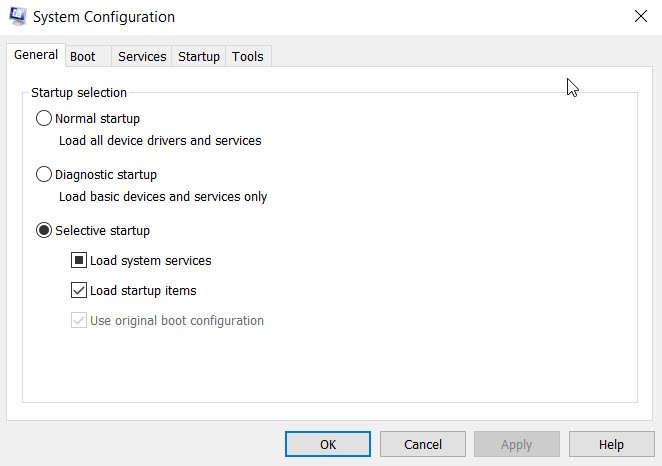
- The very first step is to press Ctrl+R to open the run window.
- And then, enter misconfig and click on the enter key.
- Once done with that, click on Selective Startup.
- Also head to the General tab, Load system services, and Load startup items.
- The user needs to click on the services tab.
- After that click on Hide all Microsoft services
- And also, click Disable.
- Ensure to uncheck the Hide all Microsoft services box.
- Search for the list of services and ensure that the windows installer box has been checked.
- Hit ok tab
- And then click on restart.
- The next step is to uninstall and reinstall your QuickBooks desktop software.
- Open the run window and enter misconfig.
- Now select the normal startup and hit ok tab
- The last step is to reboot the system and save changes
Procedure 2: Disable Your Antivirus Temporarily
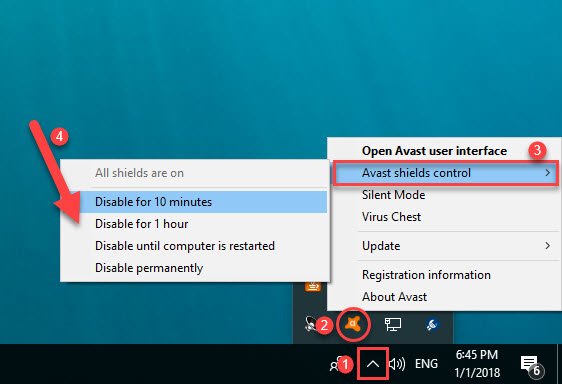
At times, the third-party antiviruses tend to block the functioning of QuickBooks ending up in these errors. The reason is that the antiviruses consider QuickBooks installation or update as malicious activity. Thus, it is suggested to temporarily disable or uninstall the antivirus till the error is fixed. And re-enable it later on when the process completes.
Procedure 3: Checking .Net Framework
- At first, the user is supposed to open the control panel
- And furthermore, search for the option stating turn windows features ON or OFF
- The next step is to check .NET framework 4.5, if enabled or not
- If not, then make sure to turn it on
- Close the Windows Feature window and reboot your computer.
- Once done with that hit ok tab to repair the .net framework by unticking the box and rebooting the system
- The last step is to Re-enable .NET Framework. Restart your computer.
Procedure 4: Update Windows
Outdated windows can trigger such an error in QuickBooks. And thus, it is always suggested to keep the windows updated to the latest version. This can be done using the below steps:
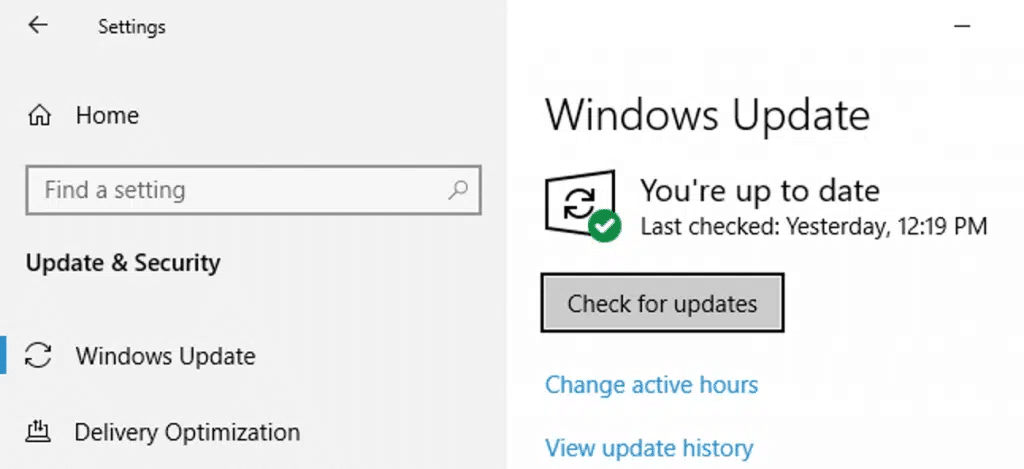
- The very first step is to head to the search bar of the start menu
- And then enter in update windows or check for updates
- It will open up the settings and will show the updates available, if any
- The user is then required to perform the onscreen steps to update the windows to the latest version
- And also reboot the system to save changes
Procedure 5: Use the Install Diagnostic Tool
- The very first step is to download and install the QuickBooks Tool Hub
- Once done with that open the same and head to the installation issues tab
- Now, click on the QuickBooks install diagnostic tool tab
- And this will run the tool
- Let the tool perform a scan for the errors and fix the issue accordingly
You can contact us for any QuickBooks related issue at our QuickBooks Error Support. We are available round the clock and will be glad to assist you in the hour of need. We have a reputation for offering the quick and precise solutions to our clients.
If you have any type of questions and other queries in your mind you can ask it to us anytime. In order to obtain Advice from our QB Experts, you should call to our QuickBooks support number by dialing +1-844-499-6700. We will be happier to help you in that.
Topics you may also like
How to fix QuickBooks Error 3371 Status Code 11118?
How to Fix QuickBooks Error Code 6123, 0?
Resolve QuickBooks Banking Errors 103 and 310
Some FAQs Related to QuickBooks Error 1935
QuickBooks Error 1935 is an installation error that occurs when QuickBooks is unable to install the required Microsoft .NET Framework components. This error is typically caused by system conflicts, outdated or damaged .NET Framework versions, or interference from third-party applications.
If you still experience QuickBooks Error 1935 after attempting the suggested solutions, contact our QuickBooks support team for further assistance. Our experts are available to help you 24/7 at our toll-free number +1-844-499-6700. They will guide you through additional troubleshooting steps and ensure the successful installation of the .NET Framework.
To resolve QuickBooks Error 1935, try the following steps:
Update your Windows operating system.
Repair or reinstall the .NET Framework.
Temporarily disable antivirus and other security software.
Perform a clean boot of your computer.
Use the QuickBooks Install Diagnostic Tool.
Can I continue using QuickBooks without installing the .NET Framework?
The .NET Framework is a crucial component for the proper functioning of QuickBooks. Failure to install the .NET Framework may result in limited functionality, crashes, or other errors. It is highly recommended to resolve QuickBooks Error 1935 and install the required .NET Framework components to ensure the software’s optimal performance.
To minimize the risk of encountering QuickBooks Error 1935, make sure to:
Regularly update your Windows operating system.
Keep the .NET Framework up to date.
Maintain up-to-date antivirus and security software.
Perform regular system maintenance and cleanups.
Remember, if you need assistance with QuickBooks Error 1935 or any other QuickBooks-related issue, don’t hesitate to contact our support team at our toll-free number +1-844-499-6700.