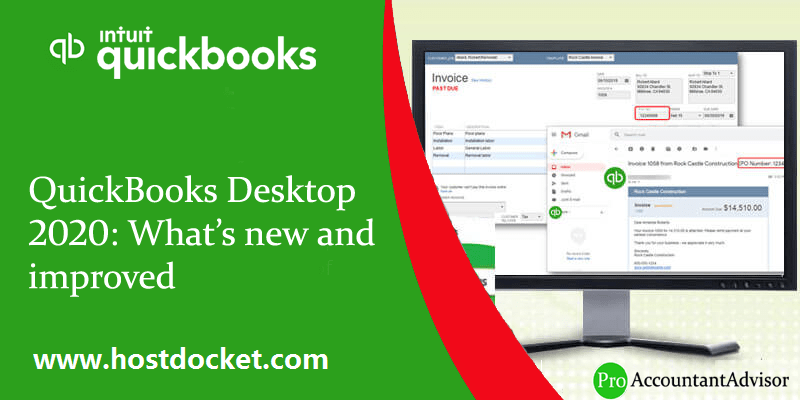Unleash the new features and improvements in QuickBooks Desktop 2020
QuickBooks has created a huge buzz around the corners of the world. In a very short span of time, this accounting software has covered a broader market place. And owing to its popularity and augmented utilization, Intuit and its developers are always indulged in updating it to a greater extent, in order to perk up its credibility. Each year, QuickBooks users and entrepreneurs eagerly wait for the latest update for QuickBooks desktop.
The most awaited QuickBooks update got released on September 16th, 2019 i.e. QuickBooks desktop 2020. Every entrepreneur as well as QuickBooks professional had an eye for the features and improvements that would roll in with this update of QuickBooks. Technology comes with a price, and in case of QuickBooks it is the errors. But ironically, it is the technology itself in the forms of updates that comes to the rescue when the QB user is almost about to drown in the pool of errors.
Update often open a new chapter in the book of innovation for the end user. And so has happened with QuickBooks and its latest update. QuickBooks desktop 2020 has been recently released by Intuit, and over the next few days or weeks, a notification would be provided to the QuickBooks ProAdvisors, Enterprise Users, and other users regarding the availability of the initial release of the software and soon this software will appear on retailers’ shelves.
If you want to know what this software update has got for you, then take out some time from your busy schedule and read this article once. For expert assistance, call us at +1-888-510-9198, and enjoy seamless QuickBooks desktop support round the clock.
See Also: How to Fix QuickBooks Error 6129, 0?
What are the latest features in QuickBooks Desktop 2020?
Features that rolled in with QuickBooks Desktop Pro, Premier, and Accountant 2020
1. Automated payment reminders
Managing accounts receivables, payment reminder, composing mail, identifying overdue, etc, can consume a lot of time. The automated payment reminders feature in QuickBooks 2020 eliminates the time that the users used to spend in chasing the outstanding payments, as this feature permits the QuickBooks software to automatically generate the reminder emails. The content that each email should contain can be easily tailored and controlled by the users. This means that the user can easily customize the message to be sent to specific customers. Also, this feature offers an opportunity to review the entire content before it is sent in just a few clicks. Along with that, the QuickBooks users can now schedule the reminders in advance. And the software will provide the user with a prompt whenever it would be time to send the mails.
Another point that adds up in this feature is that the users can schedule the reminder based on the number of days the invoices are late.
Accessible in- QuickBooks Desktop Pro, Premier, Accountant 2020, and Enterprise 20.0
How to access this feature?
- The user can find this feature by visiting the menu bar and then selecting the Customer option, followed by Payment reminders.
- After that, the user is required to compose a reminder email template.
- And then craft customer-specific mailing lists, followed by spotting out late paying customer.
- Now, the user is required to schedule email distribution for a specific list of customers along with overdue balances.
- The QuickBooks user is required to track reminder emails send separately from another email communications.
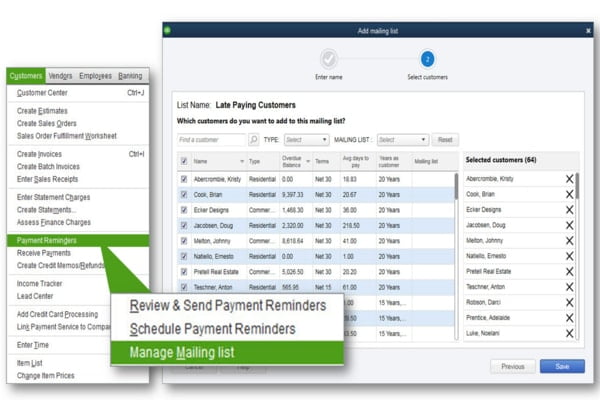
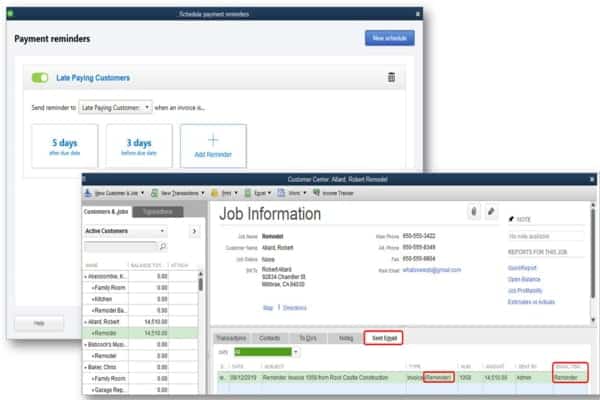
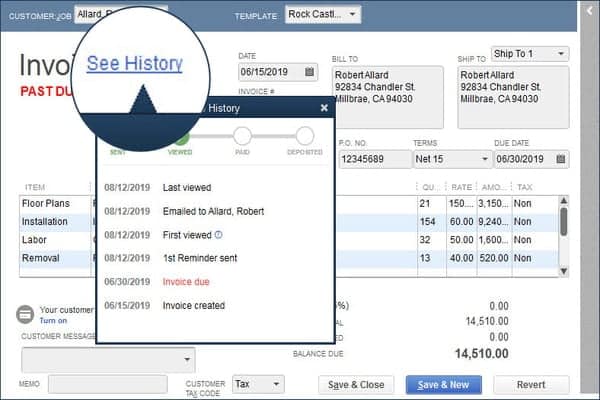
You may also like: How to Fix QuickBooks Error 6000 77?
2. Adding the customer’s purchase order number to the subject line of the email
Another feature that has successfully made to the feature list in QuickBooks 2020 is adding the customer’s purchase order number in the subject of the email. There is now an option to add the customer’s purchase order number to the email’s subject which is supposed to be sent to the customer with the invoice attached. What makes this feature attractive is that it permits the customers to search their email by purchase order number, and there is no need to open up each attachment individually.
Accessible in- QuickBooks desktop Pro, Premier, Accountant 2020, and Enterprise 20.0
How to access this feature?
In order to explore this feature, the QuickBooks users are required to follow the steps below:
- Visit the menu bar
- After choose Edit
- Then opt for preferences option
- The next step is to select the send forms option
- And lastly hit the company option in the list.
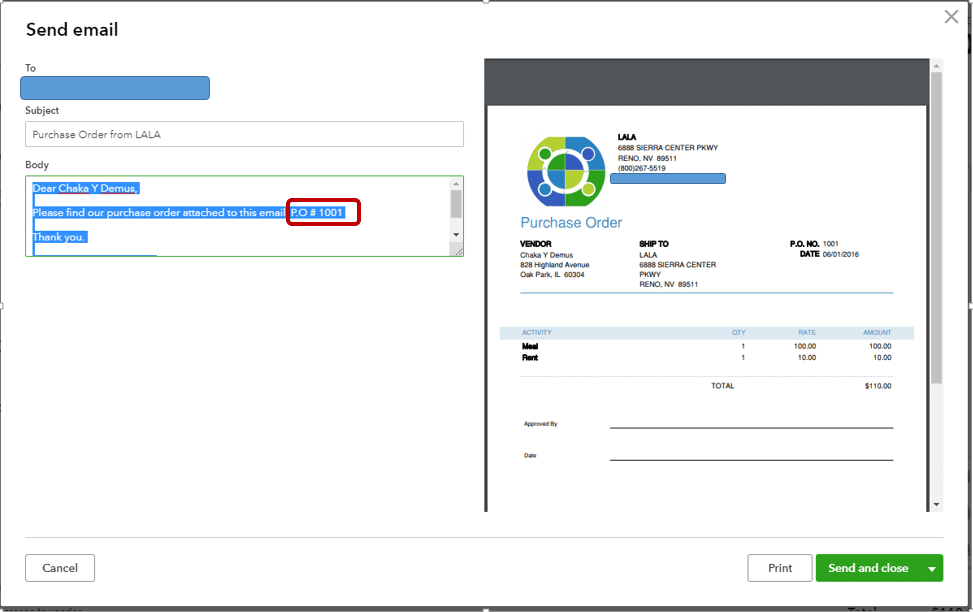
3. Improvisation in QuickBooks Version Up-gradation
The third feature that could be seen in this new update of QuickBooks is that now upgrading the software has become much simpler than earlier. A large number of improvisations could be seen in the up-gradation of QuickBooks version. This newly introduced feature in QuickBooks desktop 2020 has largely reduced the number of actions that the users were supposed to take, in order to upgrade their product. Talking about, how this feature is beneficial, then it is analyzed that this features allows the users to save much of their time in upgrading their software to the newest version.
Accessible in- QuickBooks desktop pro, Premier 2017 and in newer, along with that it is available in Pro and Premier Plus 2017, and Enterprise 17.0 But the catch here is that, this feature will be offered automatically when the latest update would be released.
How to access this feature?
To avail this feature, the QuickBooks desktop pro, Premier 2017 or newer users can visit the Menu bar, followed by picking up the Help > upgrade QuickBooks options respectively.
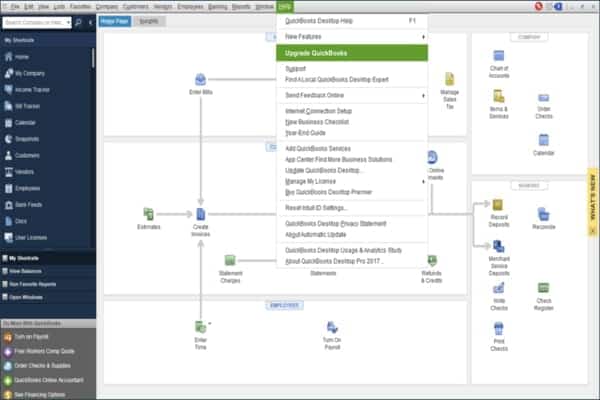
You may also like: How to Fix QuickBooks Error 6000 304?
4. Advance Smart help!
The next feature that adds life in this version of QuickBooks is enhanced smart help. The user can simply press F1 for much more advanced help content and search experience, or also for accessing the live experts via messaging and calling back options. This feature adds to the flexibility of help via searchable content that too within the software. In simple words, using this feature within the software, the users are directed to Intuit help content, request for a live call back, community content, and the enterprise users get a special access to the Chat support.
Accessible in – QuickBooks desktop pro, Premier, Accountant 2017 or newer version, and Also Enterprise 17.0 or newer
How to access this feature?
In order to utilize this newly introduced feature, the QuickBooks users can select the F1 key at the time when the QuickBooks file is open, or from the menu bar, then can choose the help option, followed by clicking on to QuickBooks desktop help option.
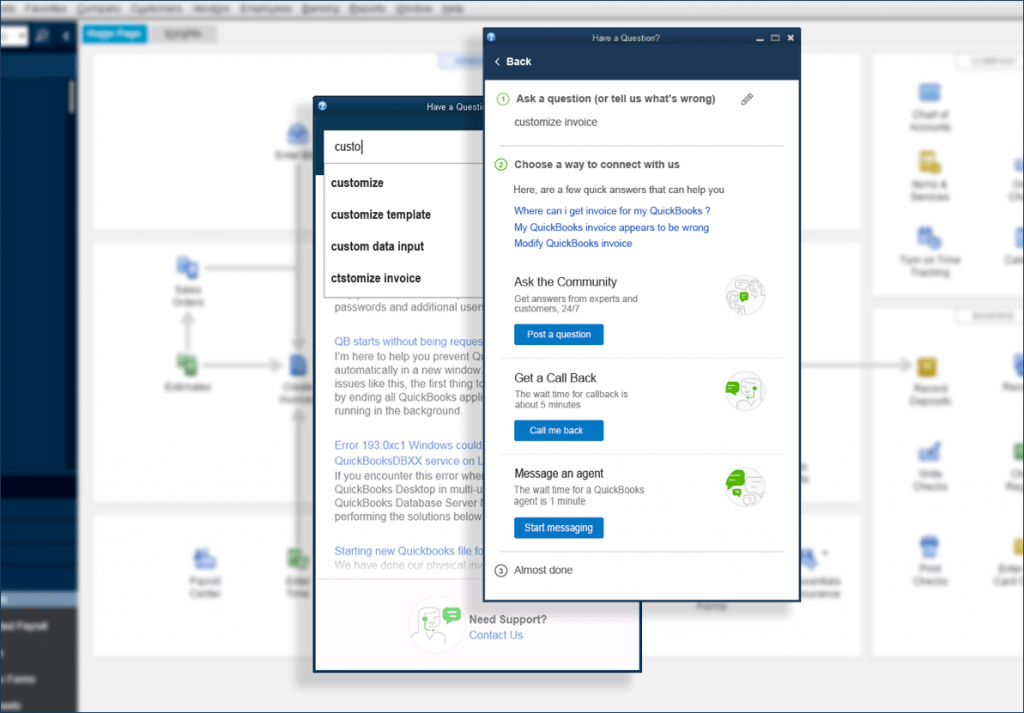
5. Payroll status for direct deposit
Now the QuickBooks users can be much more confident of their payroll run, by simply analyzing the detailed status of direct deposit payroll run. The best part is that, now the users are not required to check the emails or calling support. This feature allows the business owners who opt for direct payment to the employees, to spot their status of the transaction without any hassle.
Accessible in- QuickBooks Pro, Premier, Accountant 2020, as well as in Enterprise 20.0
How to access this feature?
The simple steps to enjoy this feature in QuickBooks desktop 2020 version is to visit the menu bar, look for ‘Employees’ option and select the same. And the an option stating view payroll run status will be visible on the screen, simply select the option and you are good to go.

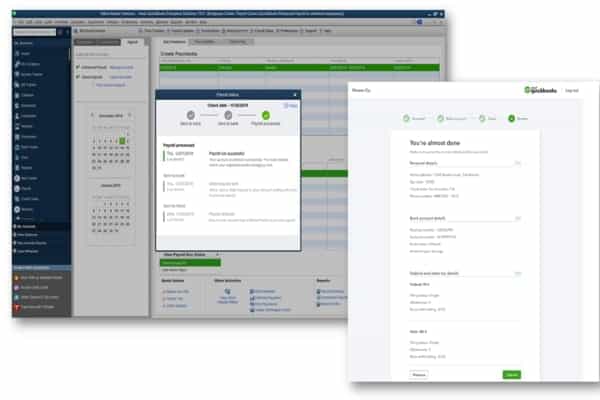
6. Newly introduced! Horizontally collapsible columns in job or class reports
With this new feature, the users can easily hide or unhide multiple columns of data in a displayed QuickBooks report with manifold columns. With this feature, it is possible for the QuickBooks users to avoid exporting lengthy reports to excel for customizing the columns that are to be displayed. This feature also offers improved navigation of customer summary details, which means less time consumed in scrolling through the exports or lengthy reports. Not only this, but this feature also saves time by smoothly and swiftly displaying the customer information that the user is looking for.
Accessible in- QuickBooks desktop pro, Premier, Accountant 2020, and also in Enterprise 20.0
How to access this feature?
In order to explore this feature, the users are required to choose the collapse columns button on the top right for the displayed multi-column report. Once done with that, opt for minus or plus options or + & – symbols, for expanding or collapsing the specific set of the columns respectively, as per the requirement of the user.
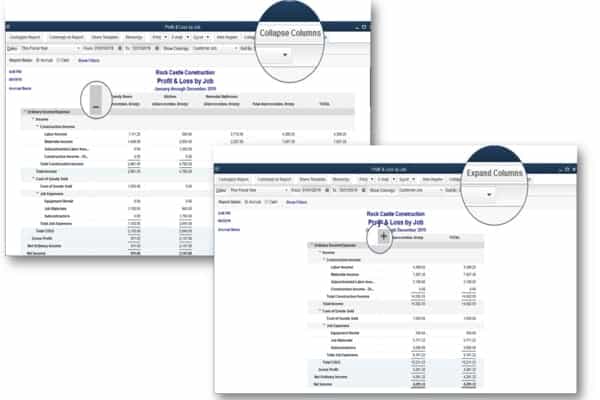
7. Resetting Admin password becomes easier with QuickBooks 2020
Earlier QuickBooks users faced difficulty in resetting the admin password, whereas with the advent of QuickBooks desktop 2020, the process of resetting the admin password got simplified. With this feature, it has become easier to reset the admin password, as the user is not required to fill in the long list of information in order to prove the ownership. All they need to do is just pick up the email id from the list and then they will be provided with an OTP, and then all you need to do is to enter the OTP for resetting the password.
How to access this feature?
- The user is required to select the option stating I forgot my password, in the company’s login window.
- Followed by selecting the mail id that would available in the drop down list and then hit Next.
- The user will then receive an OTP through mail, in order to reset the password. If by any chance or for any reason, the user is not getting the mail id in the drop-down list, then the user is required to follow the on-screen prompts.
- After that, enter the OTP and you are good to go.
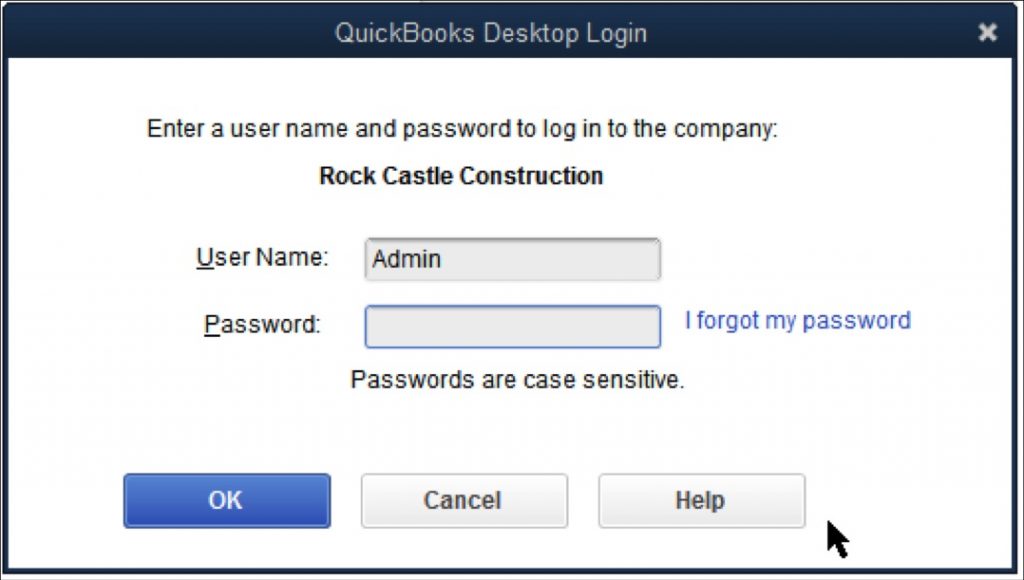
See this also: How to Fix QuickBooks Error Code 6150, -1006?
8. Newly introduced Inventory cycle count
The most constructive feature that is introduced in this latest update of QuickBooks is the inventory cycle count. Cycle counting in QuickBooks enterprise adds bonus inventory management efficiencies based on the amount of inventory that a company is supposed to manage. This feature has largely attracted many QuickBooks users. Basically, cycle counting is a small subset of the inventory products that are in stock at present, and in contrast to a traditional physical count of inventory, where the operations are halted to count all the inventory items in stock. It should be noted that the cycle counts are not as much of troublesome to daily operations, providing an ongoing measure of inventory accuracy. Along with that, it can be customized to the specific high value inventory items. This feature adds to the new management efficiencies at large.
Inventory cycle count work-flow summary with advanced inventory can be prepared using a mobile scanning device:
- The QuickBooks enterprise users can craft a Cycle count by merely selecting the inventory items.
- After that the selected items are to be sent to the connected mobile device in the warehouse.
- Then the warehouse user counts and scans the quantity on the device itself. Later on, the counted quantities are sent wirelessly to the Enterprise file individually for every item.
- The Enterprise users are supposed to choose the counted items that are to be added to the automatically populated inventory adjustment transaction. Then the users are required to approve the details and then save that particular record.
- After doing that, the QuickBooks enterprise user will mark the cycle count as closed.
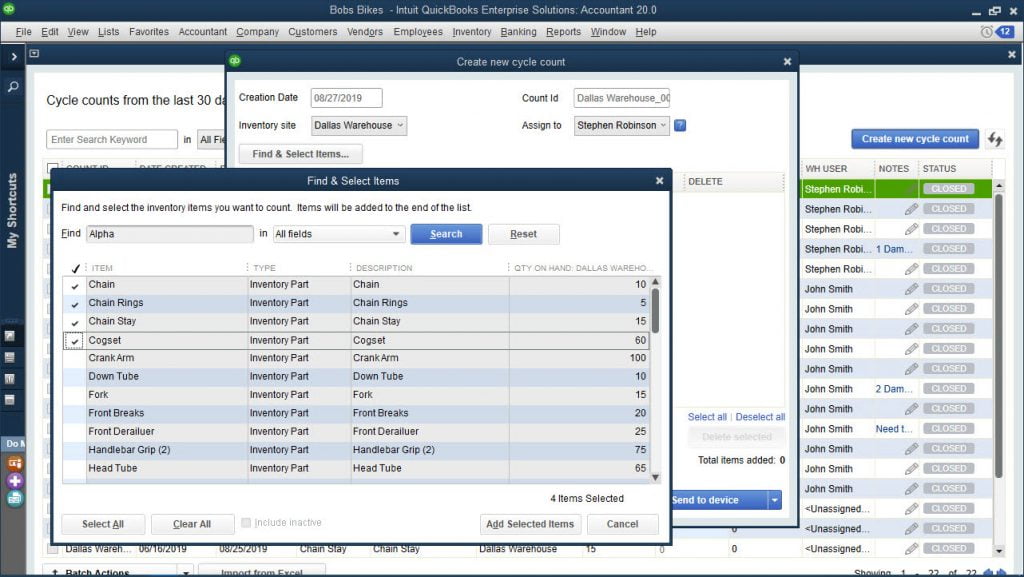
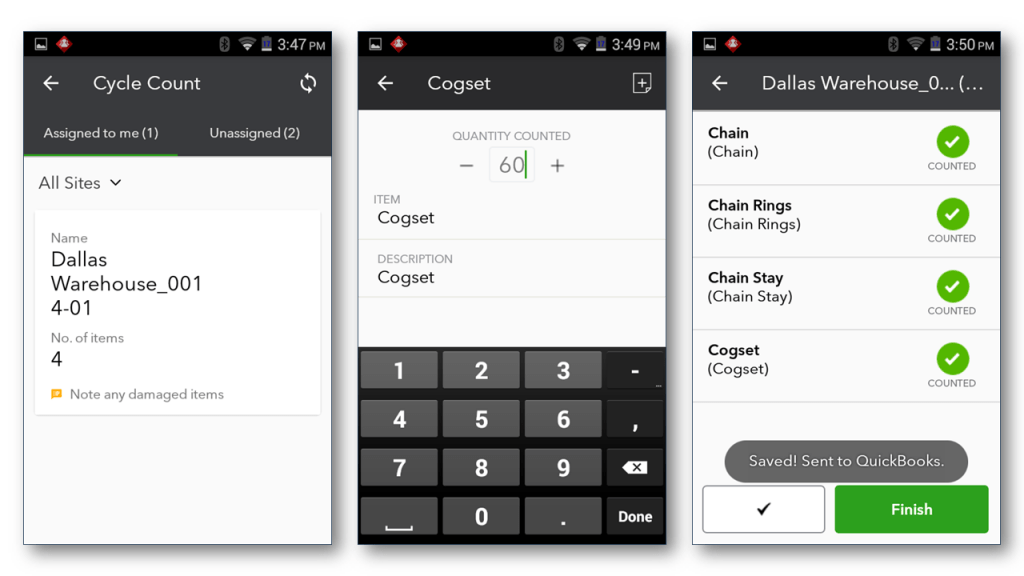
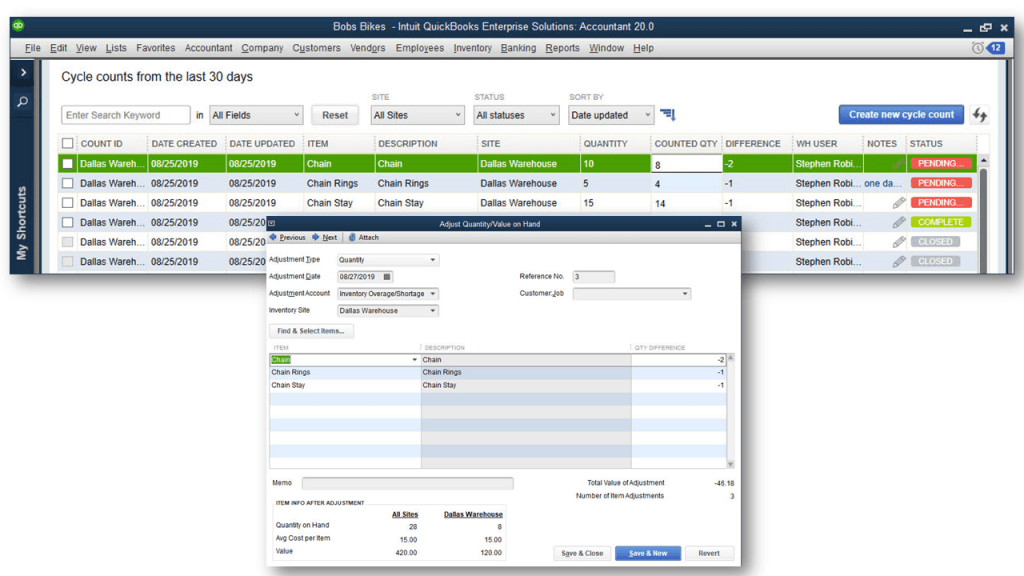
Accessible in- QuickBooks desktop enterprise 19.0 maintenance release R3 or newer, gold, silver, or platinum subscriptions for using cycle counts with Microsoft excel.
How to access this feature?
In order to access this feature, the QuickBooks users are required to visit the menu bar and then choose the Inventory option, followed by picking up the cycle count option.
9. Inventory cycle count work-flow summary without Advanced Inventory
- By selecting the inventory items, the enterprise user can craft a cycle count.
- After that, the items that the user selected in the above step can be easily exported to Microsoft Excel worksheet from the cycle count window.
- Also, the item floor counts that was selected can be updated in the Microsoft excel worksheet and then it can be imported into the Enterprise Cycle count window.
- The enterprise user can choose the item that they need to add to the automatically populated inventory adjustment transaction. After which, the enterprise user will approve the details and saves the record.
- At the end of the process, the user will be required to mark the cycle count as closed.
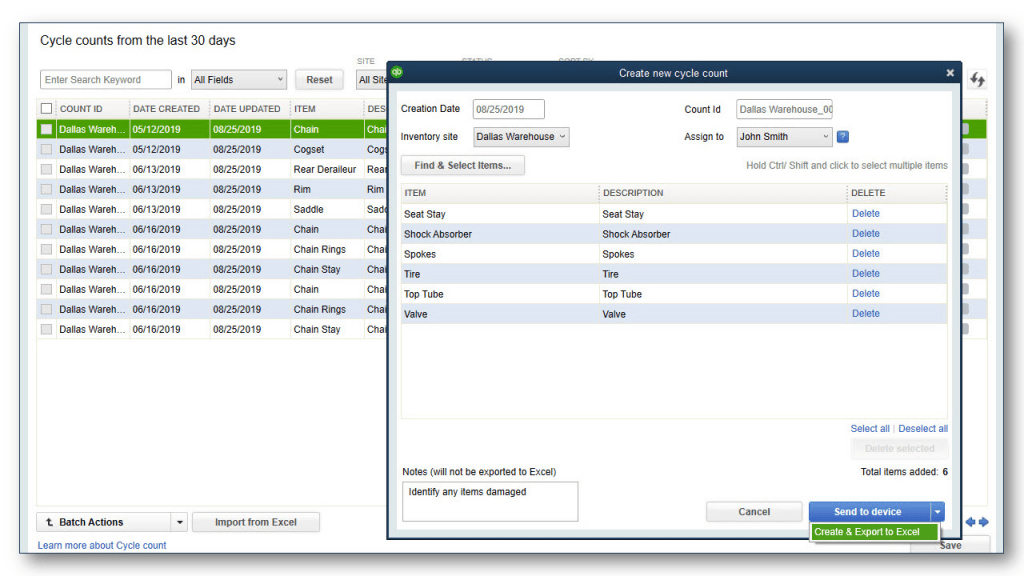
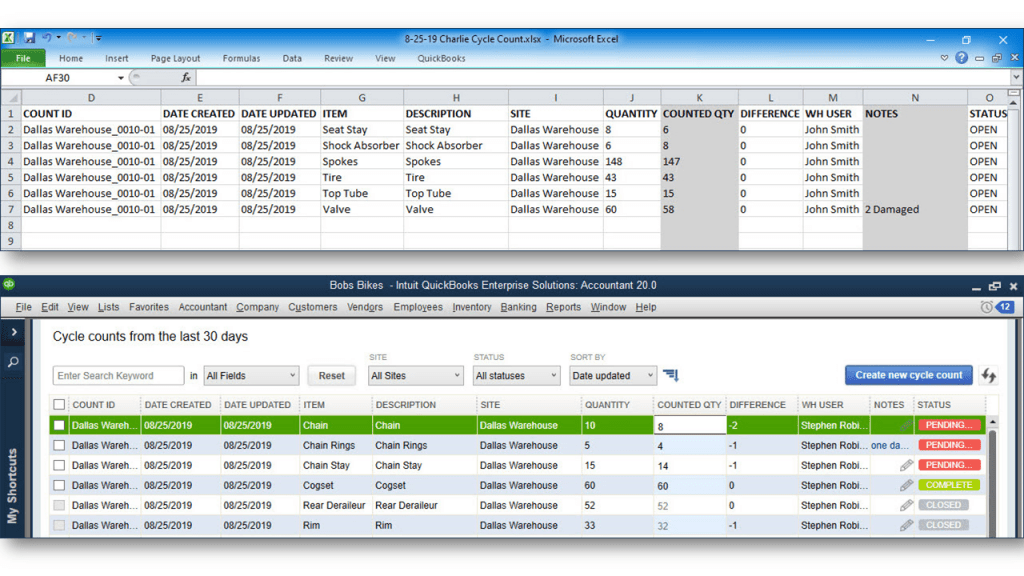
The list of newly introduced features in QuickBooks Pro, Premier, and Accountant doesn’t end over here. It includes other compelling features as well, such as:
- Enhanced accessibility
- Company file search
- Combine multiple emails
- Easy payroll setup with employee (self-setup)
Read Also: How to Fix QuickBooks Error Code 6144 82?
Latest Features in QuickBooks Desktop Enterprise 20.0
Below we have provided some of the latest features of QuickBooks desktop enterprise 2020.
1. Express pick-pack
The express pick-pack feature helps in saving time in sales order worksheet fulfillment process, by simply consolidating the picker/packer roles, actions, and approvals. The entire process of Express pick-pack comes in a single task. Earlier the pick, pack, and ship sales order fulfillment, was done individually. But with the introduction of this feature, the QuickBooks users can complete the entire process as a single task.
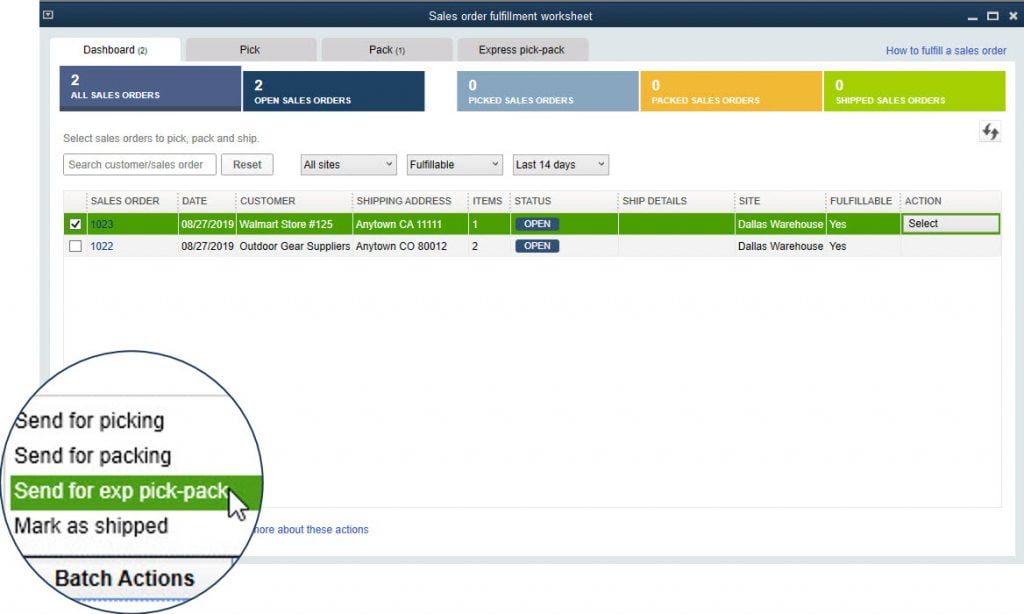
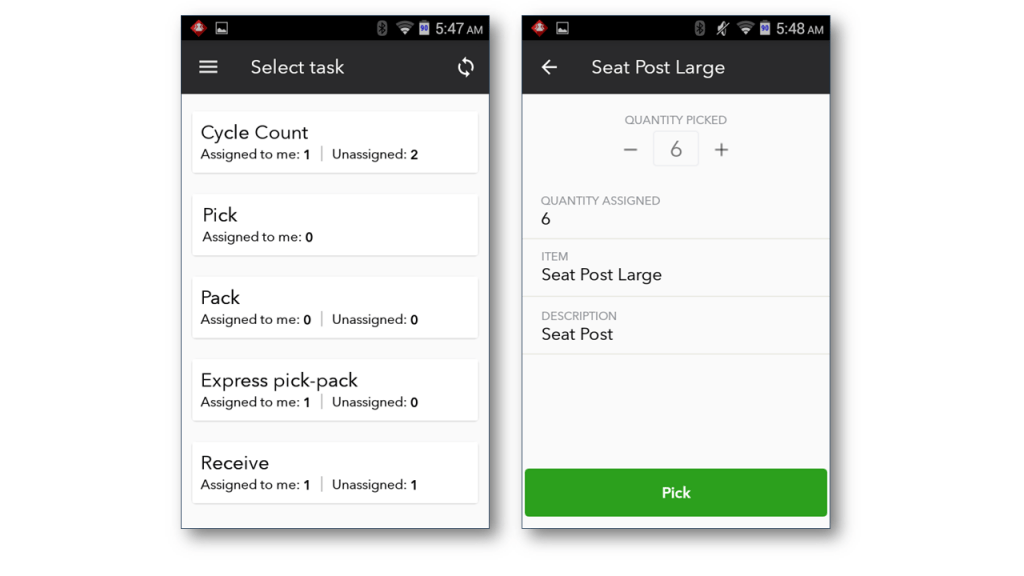
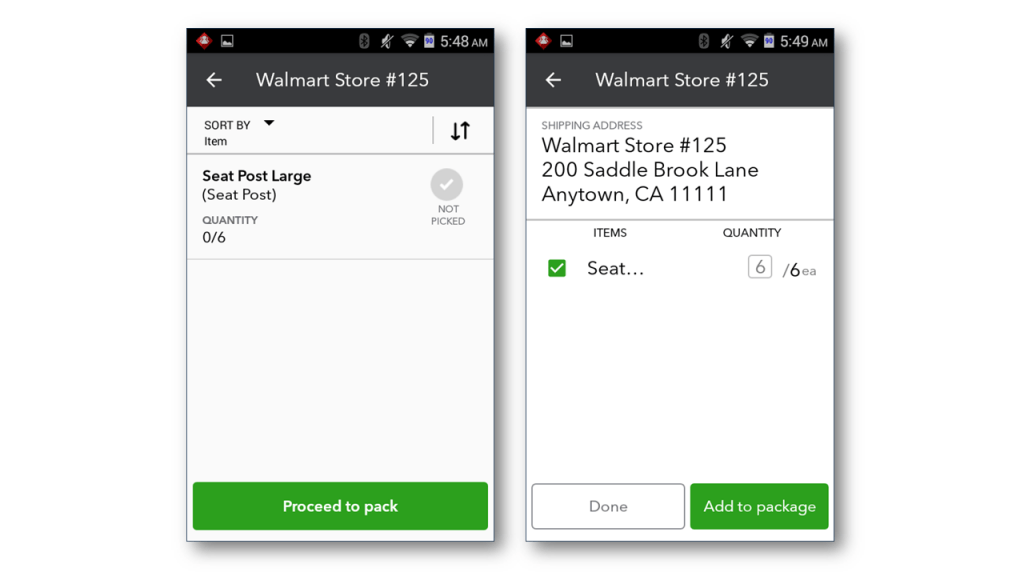
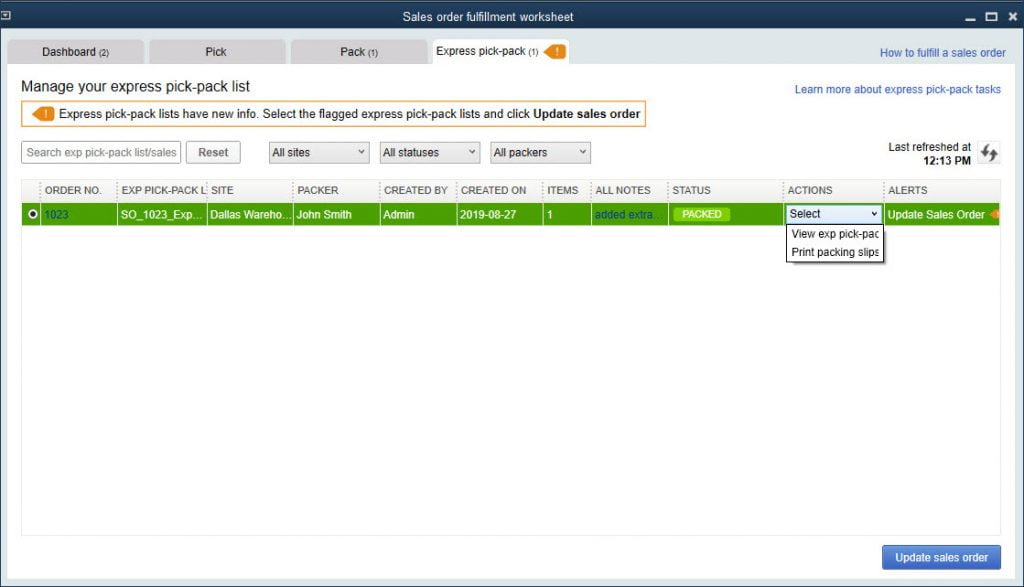
How to access this feature?
In order to make the best use of this newly introduced feature, the QuickBooks users are required to follow the simple steps enumerated-below:
- The very first step is to visit the File menu.
- After that choose the Edit option.
- Followed by selecting preferences tab.
- Once done with that, the QuickBooks user is required to tap on the items and inventory option.
- And then, move to the company preferences option.
- Move ahead, by selecting the advanced inventory settings.
- Followed by tapping on to the site operations option.
- Then lastly select the Enable sales order fulfillment worksheet.
You may also like: How to Fix Reconcile Discrepancies in QuickBooks?
2. Alternate vendors feature
If you want to manage contact and cost data related vendor, then this feature can work wonders for you. This feature helps the users to make more informed purchase decisions. Along with that, the users can also craft the purchase order with vendor information that might be included in it in advance. The catch here is that the users are required to be very attentive while selecting the vendor. And they are required to select the right vendor in QuickBooks enterprise solution.
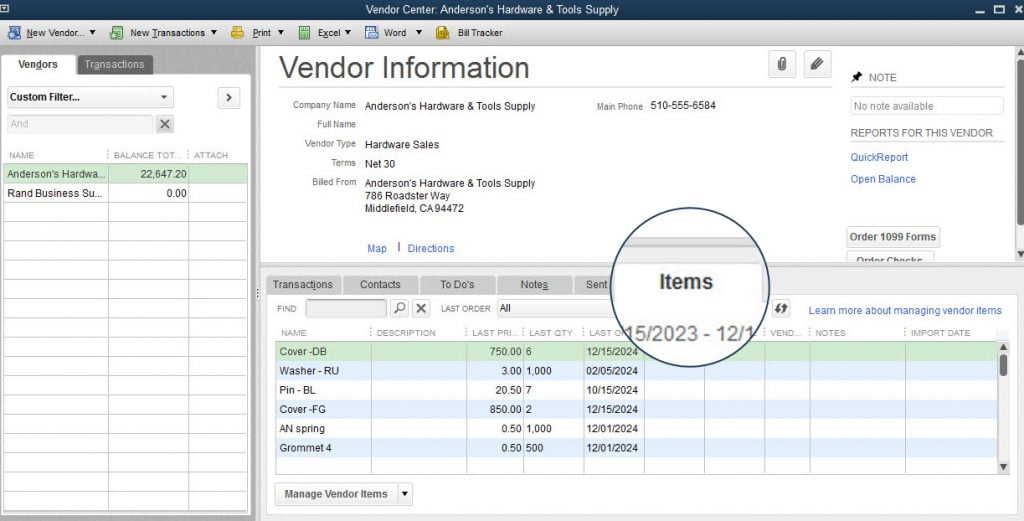
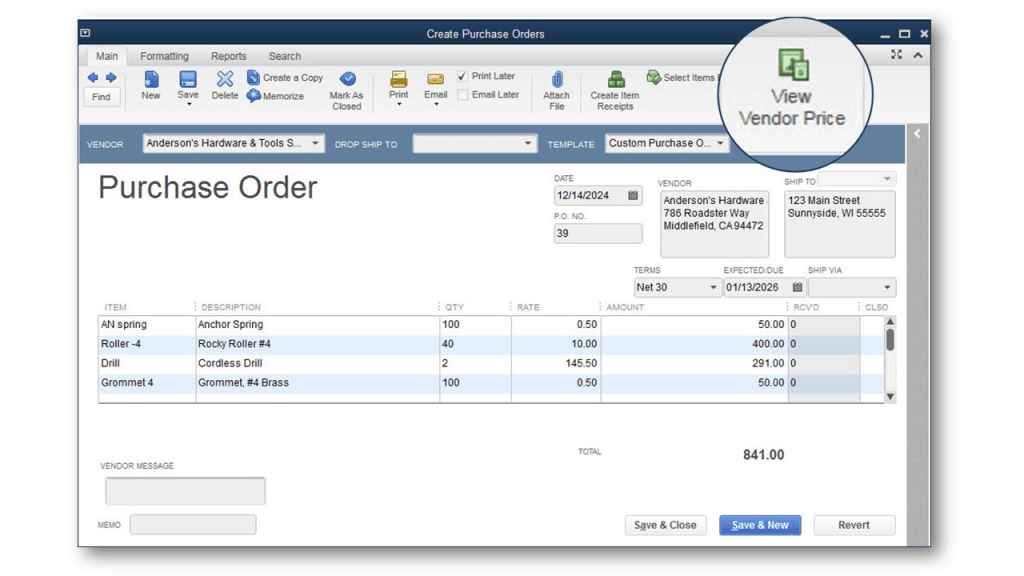
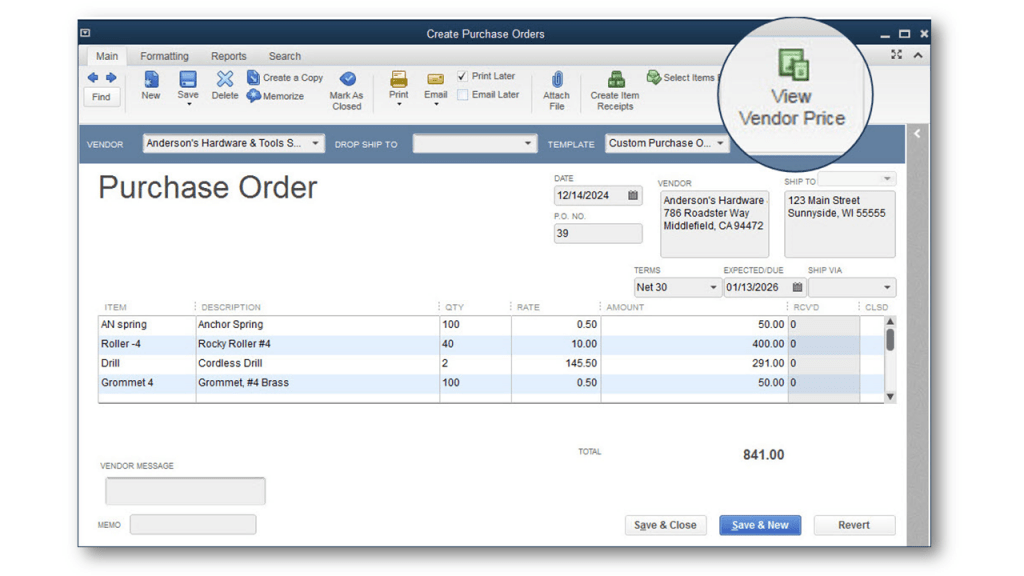
How to access this feature?
The user is required to choose the vendor center and then tap on to the items tab, from the menu bar. This would help the users to utilize this amazing feature.
3. Landed cost
Another feature that could be seen in the new version is the landed cost feature. Basically, this feature displays the clarity in the actual cost of the product by factoring in duties, freight, duties, and other miscellaneous costs. The cost of obtaining the inventory stock consists of more than just the material costs of the items. The new landed cost feature enables the QuickBooks enterprises users to have a greater visibility into the overall costs of the product. Also, the cost is calculated here by quantity, value, weight, or volume.
Landed cost work-flow summary
- In the landed cost work-flow summary, the Enterprise user will be needed to setup the Landed costs in advanced inventory preferences. Other current asset account is also created by this process. After that the user is required to select any other charge item types currently used for recording freight, duties, or import fees, and then the setup changes the currently assigned expense account in the item record defaults on its own, to this newly crafted other current asset account.
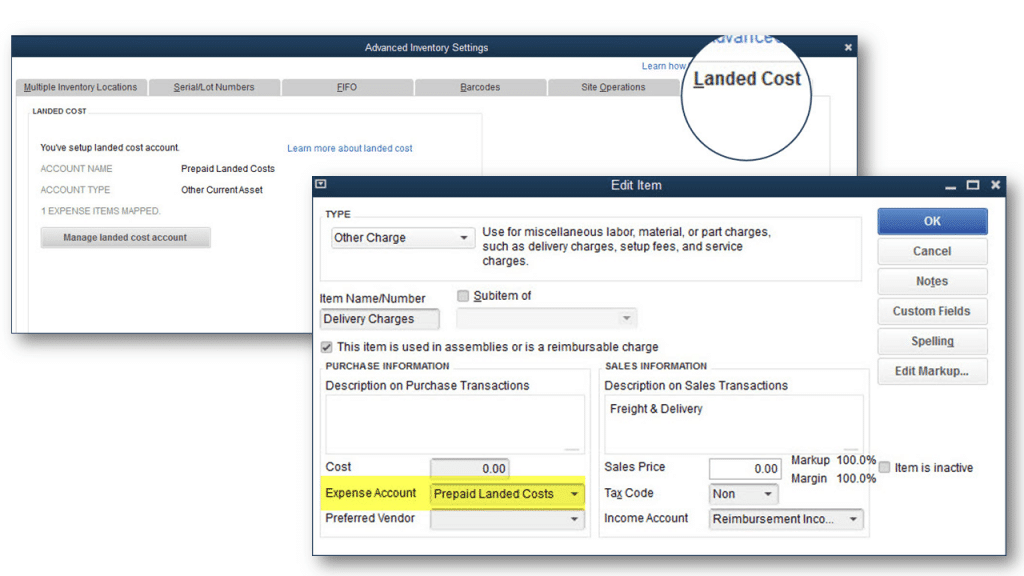
- During the setup, the bills are entered for freight, duties, import fees and various additional product prices increasing the other current asset account created during the setup.
- Moving ahead, the enterprise users will be required to select the freight bills that are to be allocated to the product costs and also the process for calculating the amount that is supposed to allocated, the choices would include: Quantity, Percentage, Amount or S&H Cost (Manual).
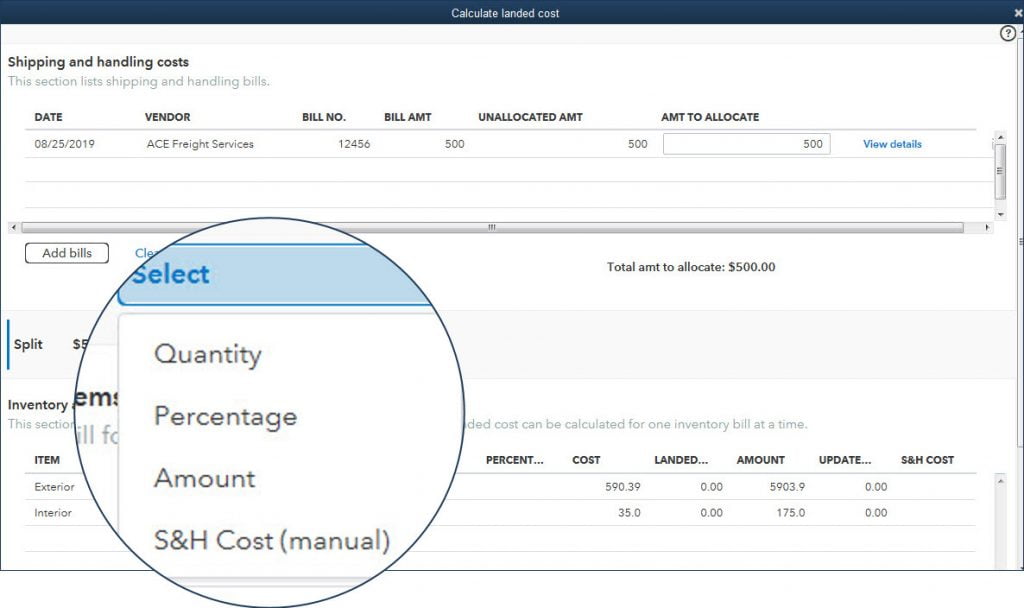
- At the time when the allocations are picked, the QuickBooks enterprise users will be required to keep a check on the total product costs calculated by simply adding the landed costs to the default cist in the item record.
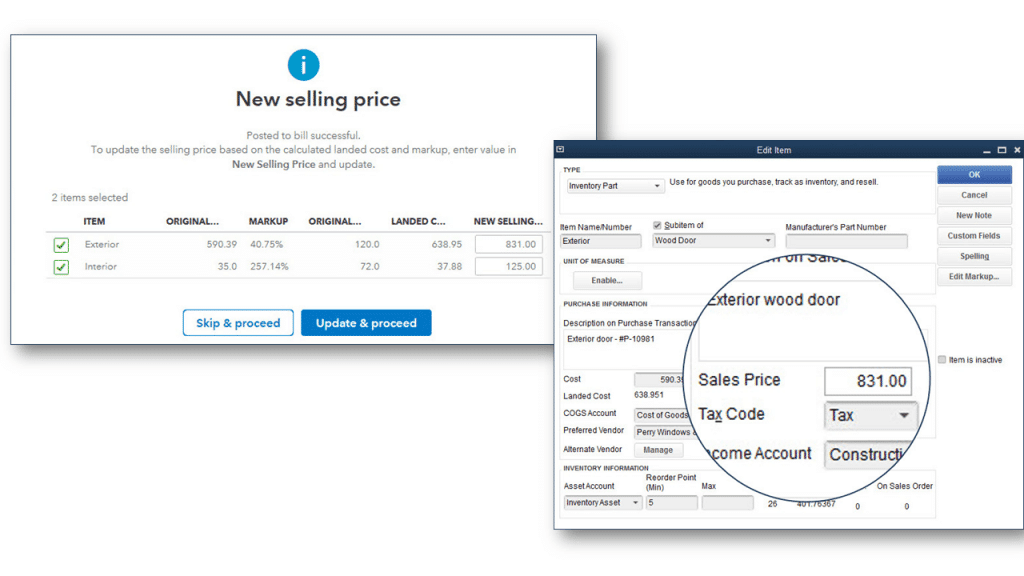
- It should be noted that the Enterprise automates the reduction of the other current asset account and at the same time it augments the cost of goods sold account or the Inventory asset account.
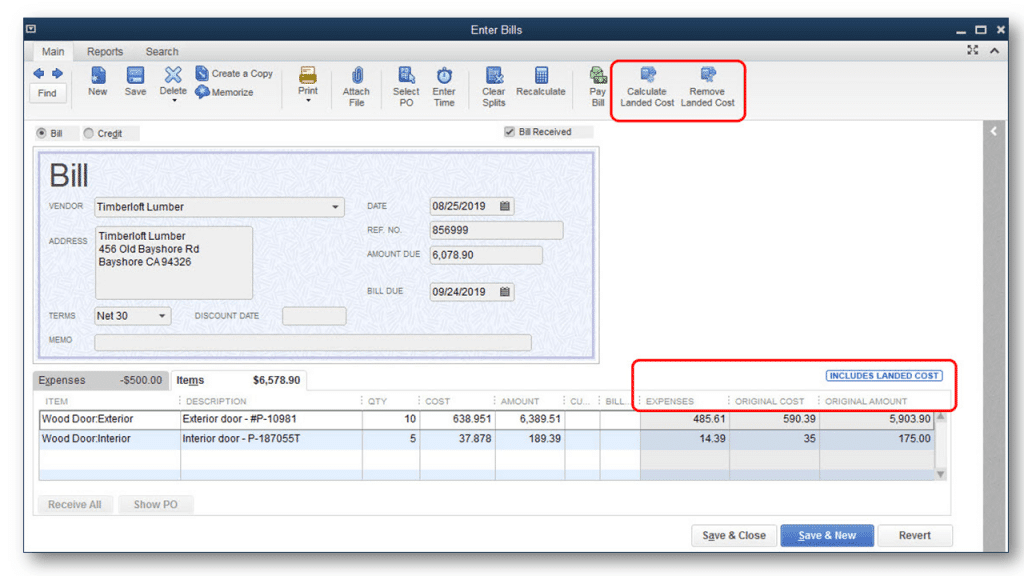
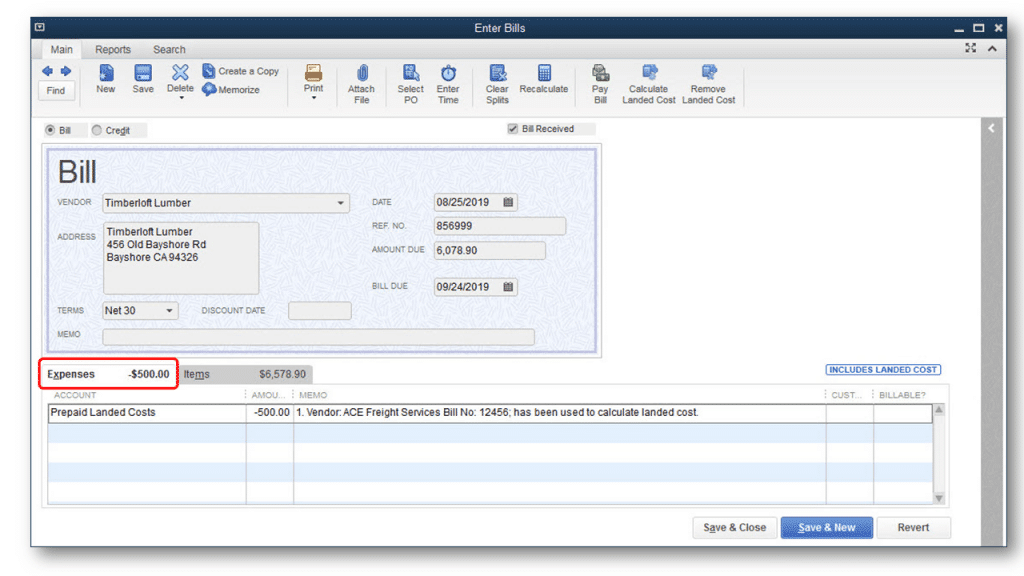
Read also: How QuickBooks accounting software makes tax season easy?
Features introduced into QuickBooks Pro for Mac 2020
Following are the latest features of QuickBooks desktop Pro for MAC version.
1. Bounced check processing
The very first feature that is newly introduced in QuickBooks Pro for Mac 2020 is bounced check processing. This amazing feature enables the QuickBooks users to handle the bounced checks with much ease. The loss of extra money can be avoided, that the users used to pay to the accountant to clear the bounced check.
2. iPhone scanner
Talking about another feature that is introduced in the QuickBooks Pro for Mac 2020 is iPhone scanner. With the help of this feature, the users can save time as well as their money by simply using an iPhone camera for uploading text searchable images. With the help of iPhone scanner, the users with iPhones can easily scan the documents using this feature.
3. Dark mode
If you are using the Mojave operating system, then this feature can be much beneficial for you, as this feature works on this operating system. Also, this feature permits the user to have a tailored view mode in QuickBooks Mac.
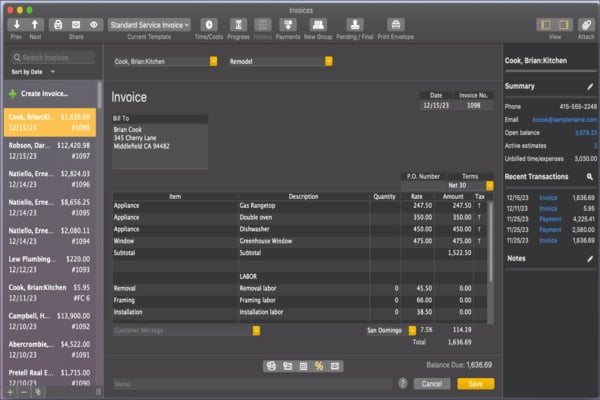
4. Modernized reporting
Modernized reporting improves the usability, presentation, navigation, as well as customization. This feature creates tailored reports with much ease and also it offers an option to facilitate real-time report updates that would display changes on its own.
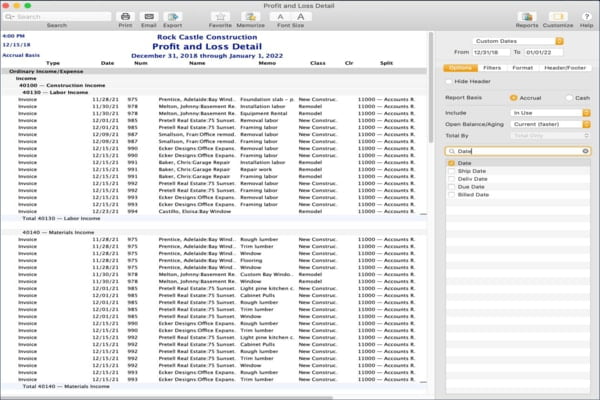
5. Invoice e-payments
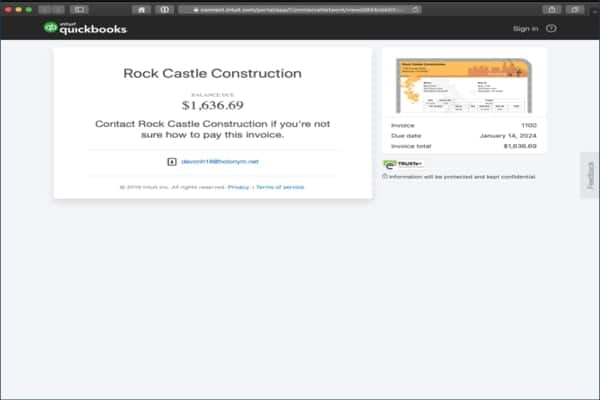
The invoice e-payments make the payment process much easier and also time consuming. The users get many options to do the online payments such as ACH, credit card, or e-check invoice payment.
6. Improved company snapshot
The feature of improved company snapshot centralizes the dashboard for making it clearly visible. Also, this feature offers customizable data ranges, layouts, and widgets. The best thing about this feature is that it allows the QuickBooks users to see the most critical data with much ease.
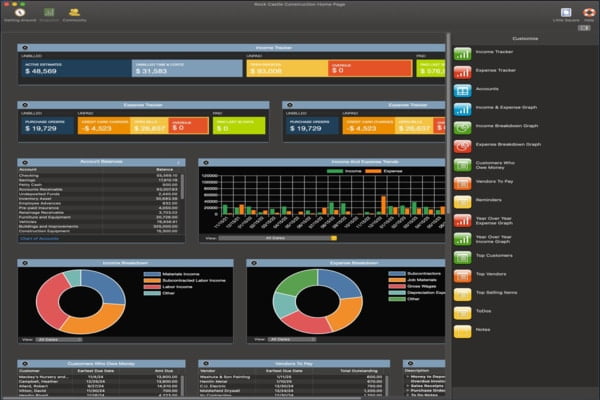
You may also read: How to Fix QuickBooks Error Code 3003?
Conclusion!
Well, this was all about QuickBooks Desktop 2020 and its newly introduced features. If you haven’t switched to this version of QuickBooks, then it is high time for you to use this version of QuickBooks. If you want to reap out the benefits QuickBooks desktop 2020 offers, then update your software today. Not only this, but you can also get an edge over your competitors by switching to this software upgrade. For any QuickBooks desktop for Mac queries you can consult with our QuickBooks for Mac support team today!
You can also talk to our QuickBooks enterprise support team for any further information. Just pick up your phone and make a call at our toll-free number .i.e. +1-888-510-9198. We will be happy to help you!
You may also like:
Install multiple QuickBooks desktop versions on one computer
What are the QuickBooks Online Price Rules?
Steps to download, install and verify the QuickBooks Payroll Tax Tables
Some FAQs Related to QuickBooks desktop 2020
QuickBooks Desktop 2020 is the latest version of the popular accounting software from Intuit. It is designed to help small and medium-sized businesses manage their finances, track expenses, and create invoices with ease.
You can install QuickBooks Desktop 2020 by following these steps:
Purchase a license for QuickBooks Desktop 2020 from Intuit or an authorized reseller.
Download the installation file from the QuickBooks website.
Double-click the installation file and follow the on-screen instructions. If you face any issues during the installation process, you can call our toll-free number +1-888-510-9198 for assistance.
QuickBooks Desktop 2020 comes with several new features, including:
Automated payment reminders: This feature allows you to set up automatic payment reminders for your customers.
Enhanced accessibility: QuickBooks Desktop 2020 has improved accessibility features to help users with visual or hearing impairments.
Landed cost calculations: This feature enables you to calculate the true cost of goods sold, including shipping and other expenses.
Customer Purchase Order (PO) number in Emails: Now, you can easily add the Customer PO number on subject and body of your invoice emails.
Company file search: You can now search for a company file on your computer or network from within QuickBooks Desktop.
Yes, you can upgrade from an older version of QuickBooks to QuickBooks Desktop 2020. However, it is recommended that you consult with an expert before upgrading to ensure that your data is properly transferred. If you need any help with upgrading your QuickBooks software, you can call our toll-free number +1-888-510-9198 for assistance.