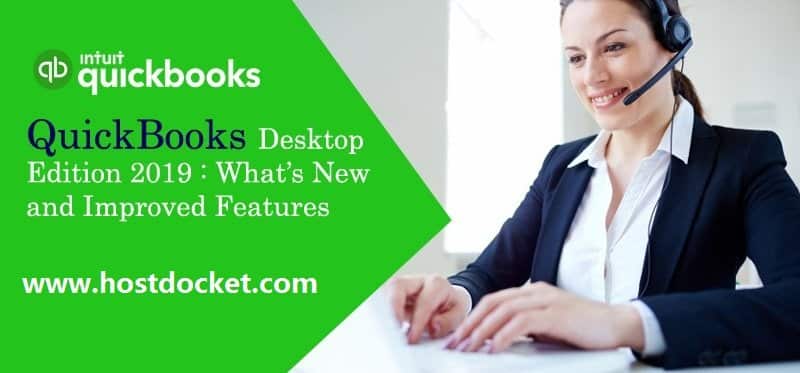Recently Intuit Inc. has released the new QuickBooks version – QuickBooks Desktop 2019. This new updated and improved QuickBooks edition is packed with more advanced features & bug fixes. According to the developers and software testing unit of Intuit, QuickBooks Desktop 2019 is more reliable, handy, faster, and customer-eccentric product.
Being a QuickBooks user, it is important to know why we need to update QuickBooks desktop 2018. Well, the updated QuickBooks version has dozens of amazing and spectacular utilities especially made for the business leaders & entrepreneurs around the world.
You may also see: How to use Go Payment with QuickBooks Point of Sale?
New Advanced & Improved Features of QuickBooks Desktop 2019 for the Windows Users
For the better insight of QuickBooks Desktop 2019, we are providing the list of top and newly introduced features.
Track Invoice History
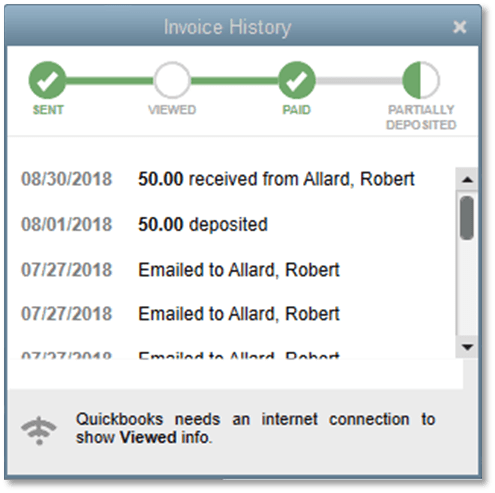
This feature is only for QuickBooks Pro, Premier, Accountant 2019, & Enterprise Solutions 19.0.
List of New & Advance Features of QuickBooks 2019
- Real-Time Access to track Invoice. This includes the following points:
- Due dates of the Invoice & bills.
- Ability to create a date.
- Enable user to search the email date & customer name. Note: In case, the QB user uses the email to send the invoice.
- If the users have a good internet connection, then the user can see the previous Invoice view dates.
- The QuickBooks user can access the details of payments received from the customers such as Payment dates & amount.
- The new QuickBooks Desktop 2019 record all the information created while depositing an amount.
- This features stores the date and amount on which deposit has been made.
- Improved tracking status.
- Trace & trace every single detail of the invoices.
This feature will help the QuickBooks users a lot in maintaining and managing the invoice history. However, it allows the QB user to extract the invoice information anytime with 100% accuracy. It results to QuickBooks users to take the decision in real-time with proper understanding and communication with their clients.
Important Note: Microsoft Outlook 2010 does not allow and support this feature.
Also Read: How to Install and Set up QuickBooks Mac Desktop?
Transfer Credits Between Jobs of the Same Customer
This feature is available only for the QuickBooks Pro, Premier, Accountant 2019, and Enterprise 19.0.
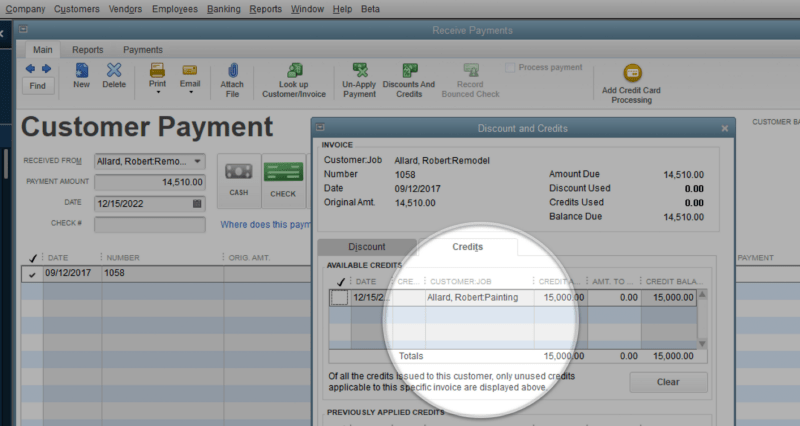
Advance Features:
The QB user can efficiently use the customer credits across all the jobs of the same selected customer. It will be visible to the QuickBooks user that new columns on the applying for credit window show the job & customer. By using this feature, the user can relocate the credit to the other jobs of the same customer and record this transaction as a decay transfer of credits between the jobs.
This feature provides the QuickBooks user a leverage to save time effectively while creating credit memos for all the jobs. QuickBooks develops a special ‘Account for Credit Transfer’. Various other Current Asset account-type immediately using basic entries which tape-record the adjustments which happen ‘behind the scenes’.
Important Note:
- QuickBooks Desktop user cannot undone the transfer of credits from one job to other of the same selected customer. You are allowed to undo the transfer by making some additional manual entries.
- The first instance of the transfer of credit cannot be done without using the Chart of Account access.
- The QB user will be unable to use this feature while using the
Accountant’s copy of the client’s data.
Related Post: How to Disable Merchant Services in QuickBooks MAC?
Few Improved features in QuickBooks desktop 2019 update
Here below we are going to highlight some of the new and Improved features that will come with QuickBooks desktop 2019 update.
User Prompt to Create a Bill Payment When Using the Write Check
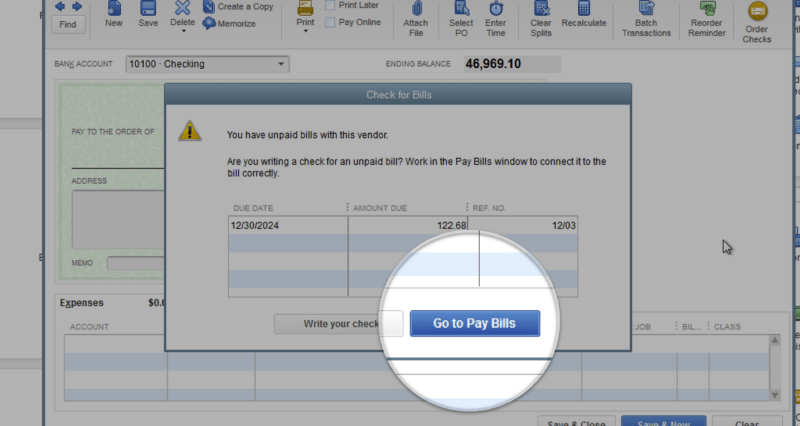
This feature is only available for the QuickBooks Pro, Premier, Accountant 2019, and Enterprise 19.0.
Enhanced & Powered Feature:
This feature allows the user a visibility to see into the unpaid vendors’ bills on the top so that the QB user can manage the payments. It is a momentous feature as it enables the user to link their checks to open bills so that the vendor’s get access to pay the bill quickly and easily.
When the QB user clicks the GO TO PAY BILLS option, the Pay Bills window will appear and show the selected vendor’s unpaid bills.
Employee Pay Adjustment History in QuickBooks Desktop 2019
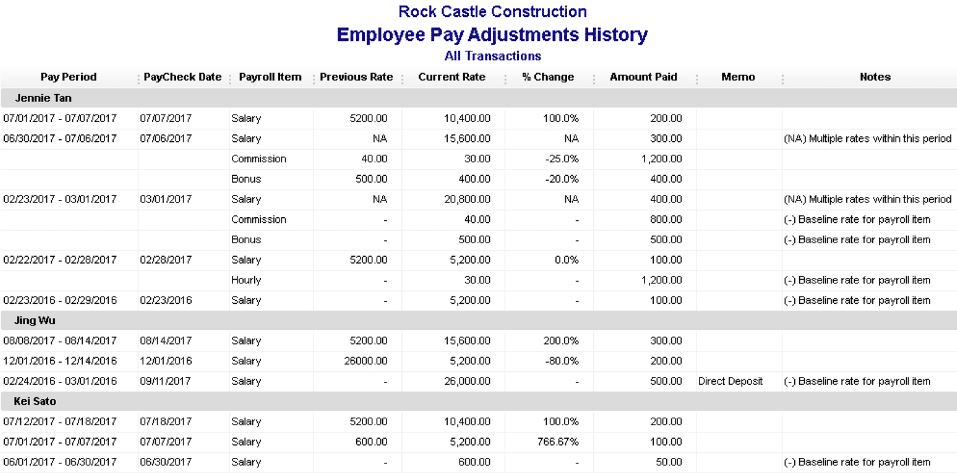
This feature is only available only for the QuickBooks Pro, Premier, Accountant 2019, and Enterprise 18.0. Maintenance release R3 or newer.
You may also like: How to Resolve – Overflow Error in QuickBooks Desktop?
New Feature:
The QuickBooks user can use this feature with the Payroll subscription.
- Salary
- Bonus Items
- Payroll items
- Commissions
Sick and Vacation Pay Tracking in QuickBooks desktop 2019
This feature is only available for the QuickBooks Pro, Premier, Accountant 2019, & Enterprise 18.0 with an Enhanced Payroll Subscription.
Enhanced Feature:
- This feature is an advanced and improved tracking & reporting feature for the sick as well as vacation time.
- The QuickBooks users get a warning while saving a paycheck that exceeds the employees sick and/or vacation time.
- The second feature consist of details about the Accrued, Used as well as Available sick and vacation hours by reformatting the pay stub.
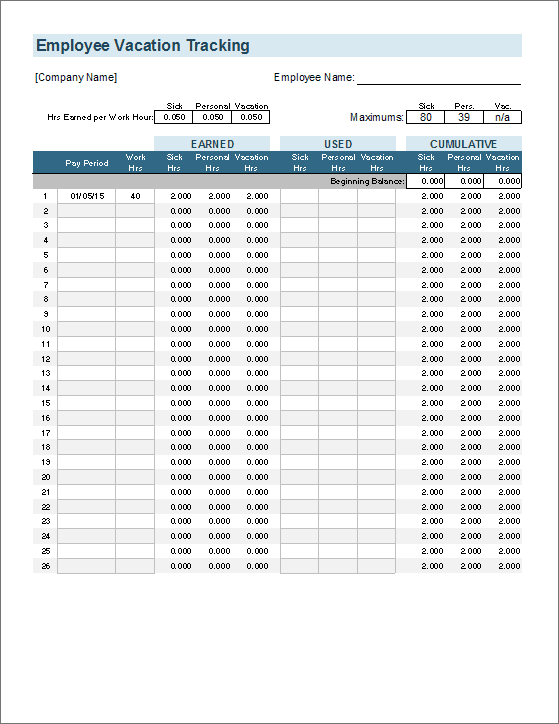
Sensitive Payroll Permissions
This feature is only available for QuickBooks Enterprise 19.0.
Enhanced Feature:
- This feature provides the Admin user an ability to assign a user to access the QuickBooks and sensitive Payroll transaction with a permission pop-up.
Inactive Inventory Items Included in Inventory Report Totals
This feature is only available for QuickBooks Pro, Premier, Accountant 2019, and Enterprise 19.0.
Enhanced Feature:
- In QuickBooks Desktop 2019, the QB users are allowed to include the inactive inventory items in the Inventory Valuation Report. And In the previous version, this feature was not available and it used to exclude the inactive items no matter if the stock had quantity on hand.
- In QB Desktop 2019 version you can balance your inventory reports against the inventory assets on your annual report and also basic sheet due to the fact that it can consist of non-active product quantities and values.
- This simply implies that there would be a huge difference in the amount of inventory value on the reports when compared with the Inventory Asset account total reports.
Easy Upgrade
This feature is only available for the QuickBooks Pro, Premier, & Enterprise 18.0.
Enhanced Feature:
- Now the upgrade is quite a simple and easy process, it hardly takes a couple of clicks to install the latest QuickBooks Desktop. The QuickBooks installation process will get done under 3-4 minutes.
- The best thing while upgrading the QuickBooks is that the old company files get stored in the No company file after the upgrade. Here’s the improvement where QB Desktop 2019 left the old versions far behind.
Move QuickBooks to Another Computer
This feature is only available for the QuickBooks Pro, Premier, Accountant 2018, & Enterprise 18.0.
Enhanced Features:
This amazing feature is introduced in the QuickBooks 2019 enables the QB 2019 user to move the QuickBooks programs as well as associated files and company data files to any other computer swiftly. The client will need the following component to move the QuickBooks data file seamlessly.
- A thumb drive
- The device where the QuickBooks data resides
- New computer with an internet connection
This improvement assists the user work in an easier means. However, QuickBooks copies vital information concerning your current installation as well as you will create a complicated or a special password that unlocks whatever that is transferred onto the new computer system( for security purpose).
See Also: Upgrade or Convert Your Company File to a New QuickBooks Desktop Version
IIF (Intuit Interchange Format) List and Data Imports
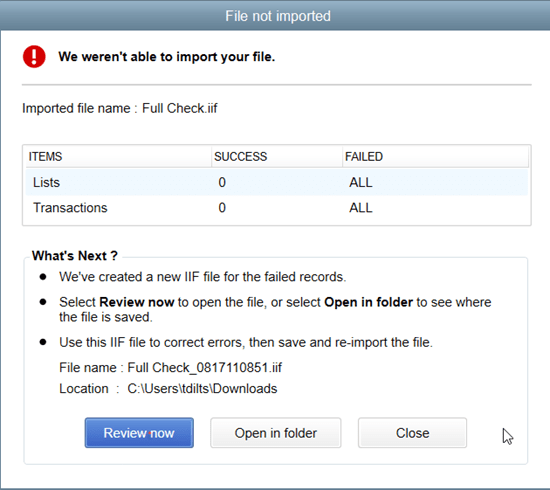
This feature is only available for the QuickBooks Pro, Premier, Accountant 2019, & Enterprise 19.0.
Enhanced Feature:
- QuickBooks data importing feature is there in the market with the old QuickBooks versions.
- Hence, this IIF importing is more advanced and improved feature that allows the QB 2019 user to validate, create, and import the data that cannot be imported by making a list of those data.
Condense Data File Optimization
This feature is only available for the QuickBooks Pro, Premier, Accountant 2019, and Enterprise 19.0.
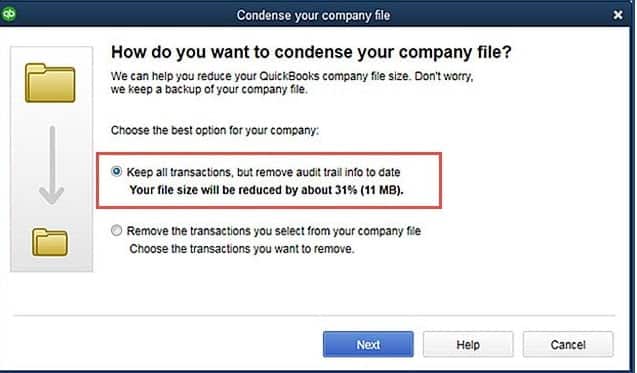
Enhanced Feature:
- This feature allows the QB 2019 user to reduce the size of QuickBooks company file without deleting or removing any data.
- When the QuickBooks 2019 users choose the “Condense Data” option, a choice will appear to keep all the transaction data and only remove the audit trail.
- Moreover, the QuickBooks 2019 also automatically clean up the technical information & other performance logs which results in the 32% reduction in the file size.
Intuit Data Protect
This feature is only available for the QuickBooks Pro, Premier, Accountant 2019, & Enterprise 19.0.
Enhanced Feature:
- In the QuickBooks Desktop 2019, the entire process of setup and QuickBooks backup into the cloud server is automated & streamlined.
- As a result the QB 2019 version is an improvement to fix the issues in the previous versions such as backup failure, errors, etc.
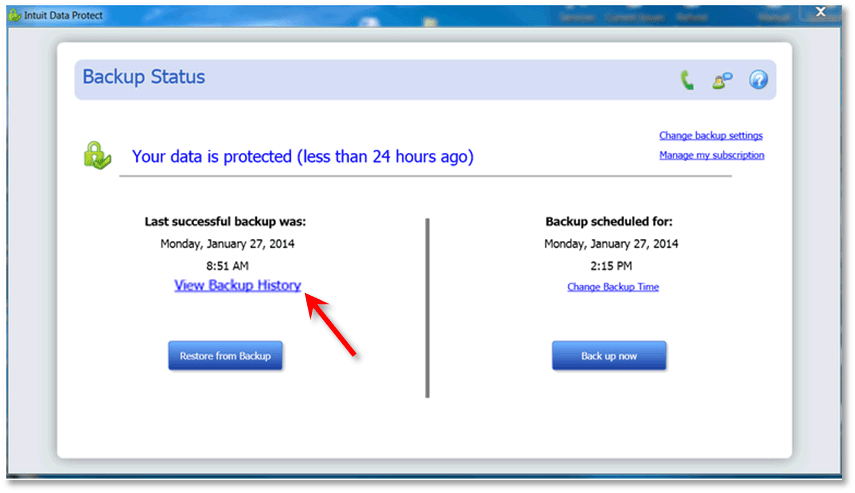
Read Also: How QuickBooks Accounting Software Makes Tax Season Easy?
Receive Inventory Process – Purchase Order Worksheet in QuickBooks Desktop 2019
This feature is only available for the QuickBooks Enterprise 18.0 Maintenance Release R5.
Enhanced Feature & workflow:
The advance & enhance inventory receiving process assist the QB user to reduce the possibility of data entry errors & increase the efficiency.
The internet connection is mandatory while the QB user connects the mobile device to enable the typical inventory workflow feature. Moreover, it is also compulsory for both QuickBooks Enterprise file & warehouse locations.
- The QB users can assign and prioritize the QuickBooks purchase orders to the warehouse workers. Also, it enables the QB users to sync the mobile devices across the warehouse/warehouses.
- The assigned worker can log into the mobile device from the warehouse & scan the barcodes, or the serial number barcodes, & can also enter the item quantity received manually.
- The warehouse worker allotted or assigned can send or receive the updated information to the QuickBooks Purchase Order in the QB Enterprise files.
- In the Purchase Order Management Worksheet, the QB user able to automate Item Receipt or Vendor Bill from the updated Purchase Order information or details.
Note: This worksheet can also be used by manually by taking a printout, no requirement for any kind of kind of mobile app.
Pick, Pack and Ship Process – Sales Order Worksheet in QuickBooks desktop 2019
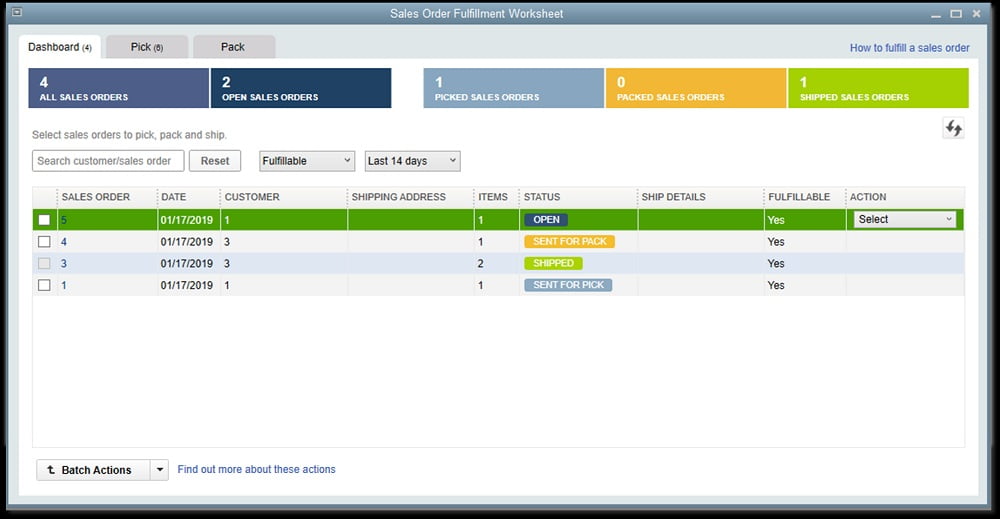
This feature is only available for the QuickBooks Enterprise Platinum edition.
- This feature allows the QB user to fulfill the sales order from the central dashboard or mobile device.
- Accessibility: The Admin user can access the sales order worksheet by following the path mentioned below:
- First of all, In the menu bar, go to Edit => Preferences => Items & Inventory => Advanced Inventory Settings => Site Operations.
- Finally, Once you enable the Sales Order Worksheet, go to Customers => Sales Order Fulfillment Worksheet.
Existing Pick workflow:
Basic demands are Internet connection without internet connectivity not possible to others.
- Pick-lists are focused on in the QuickBooks inventory as well as developed from sales orders.
- It designated to a Warehouse worker and synced with the mobile device throughout the warehouse in a proper means.
- Sends the updated got details back to the Purchase Order in the QuickBooks Enterprise file.
- Warehouse worker now logs right into the mobile app from the warehouse place.
- Also they can scan bar-codes or serial number bar-codes and also enter by manually quantity of products obtained.
Pack & Ship workflow:
New & Enhanced Feature:
The internet connection is compulsory for the QuickBooks Enterprise 19.0 Sales Order Fulfillment Worksheet.
- In the Sales Order Fulfillment Worksheet Dashboard, the sales order/orders are sent for the packing to the assigned Warehouse workers.
- The QB user can integrate the shipping method with shipping documents such as FedEx, USPS or UPS accounts.
- The Warehouse worker records the information of the picked items such as pickup time, weight, and dimension of the package.
- The entire packed items are synced with the QuickBooks file & update the product line information on the Sales Order.
Also Read: How to Solve QuickBooks Bank Reconciliation issues?
New and Improved Features of QuickBooks For Mac 2019
Improved Feature:
The latest QuickBooks 2019 version for MAC has new advanced & variety of QB features. Some of the QuickBooks 2019 features are:
Square Import:
- The QB 2019 can import the sales data from the Square through .csv file type.
User Password:
- Personal details & information are encrypted.
Email Tracking:
- In the Vendor or Customer Center, the QB 2019 user can track the date & time of sent emails.
Report Windows:
- In this QB 2019 version, there is improved & enhanced spacing as well as readability.
iCloud Document Sharing:
- The iCloud Document Sharing feature enables the QB 2019 user to share the QuickBooks for Mac file/files using the iCloud sync. This whole process is quite convenient and effective way of sharing QuickBooks to Mac file.
Bank and or Credit Card Reconcile Discrepancy Report:
- This feature helps to user to Identifies changes made to reconciled transactions.
Important Note: We are not completed yet, the post will continue as more updates come for Desktop Version 2019.
Also See: How to Fix QuickBooks Error Code 6150?
Final Words….
Hopefully, this article helps you to know complete insight of the QuickBooks Desktop Edition 2019 software along with its new and advanced features. Furthermore, if you have any confusion or issue related to QuickBooks Desktop 2019. We recommend you to contact the QuickBooks support team. Or you can directly get in touch with Host Docket at their toll-free number +1-888-510-9198. We are U.S Based technical support advisors and provide genuine services across the USA.
Similar Articles
How to Resolve QuickBooks Unable To Export To Excel Error?
Steps To Register or Activate QuickBooks Desktop
Some FAQs Related to QuickBooks Desktop 2019
For QuickBooks Desktop 2019 support, you can contact our toll-free number +1-888-510-9198. Our team of experts will assist you with any questions or issues you may have with the software.
To run QuickBooks Desktop 2019, you will need Windows 7 SP1, 8.1 Update 1, or Windows 10 Anniversary Update, Pro, or Enterprise. You will also need at least 2 GB of RAM and 4x DVD-ROM drive.
Yes, you can upgrade from QuickBooks Desktop 2018 to QuickBooks Desktop 2019. The process is straightforward, and our team at +1-888-510-9198 can assist you with the upgrade process if you need help.