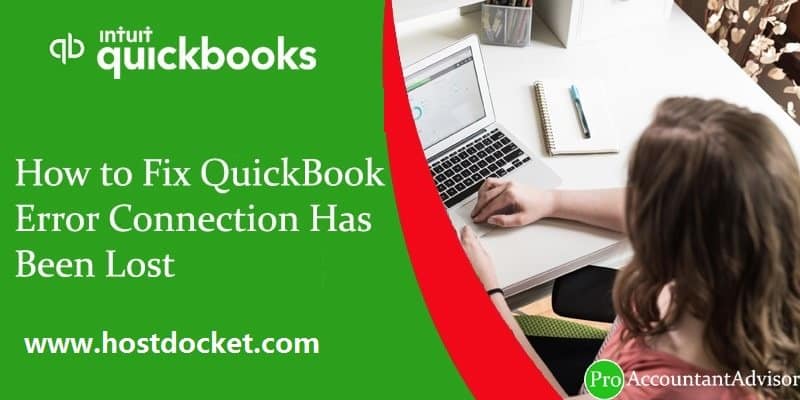Did you see an error message stating: “The connection to the company file has been lost. QuickBooks must close immediately. Any unsaved data will need to be re-entered.”? Well this is basically a connection error that appears stating “QuickBooks connection has been lost error” which may be caused by a difficulty on accessing your company file while opening or using that file on QB desktop. In this post we will resolve the error QuickBooks connection has been lost error. This segment is curated in a way to successfully fix the connection lost error and understand what actually caused it. To understand the issue better, make sure that you read this article carefully.
You may get the following error message in your computer screen:
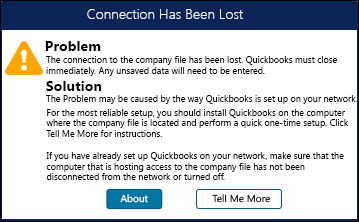
You may also read: How to Fix QuickBooks Error Code 80040408?
Quick Hacks to Fix QuickBooks Connection Has Been Lost Error
- You can Restart database server manager
- Move the company file to a different folder or location
- You can set power saving feature to never
In case you use just one computer
- The folder in which the company file is stored may need additional permission.
- Any 3rd party software such as an anti-virus may be contradicting with QuickBooks accounting software.
- Perhaps your QuickBooks file is corrupt.
You might also like: How to Fix QuickBooks Error 403 (Update Service Messages Error 403)?
How to Fix QuickBooks Connection Has Been Lost Error?
To fix this issue, you would have to follow the given steps in the provided order.
Method 1: Use the File Repair tool Called QuickBooks file doctor
- Go to Intuit’s official website and download and install the QuickBooks file doctor.
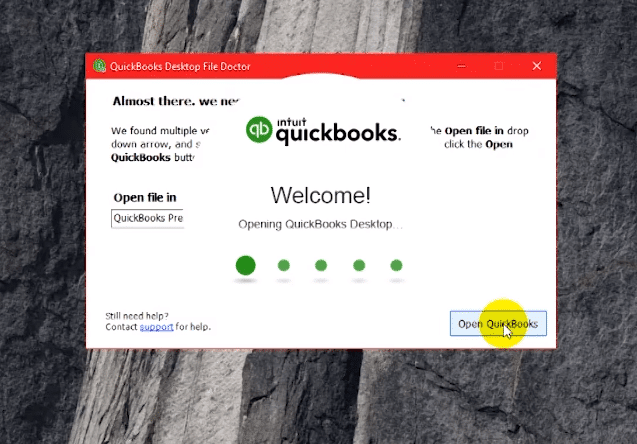
- Tap on the icon twice on your desktop to launch it.
- Check the results.
- If there is “No Problem Detected” in the file, your company file has no issue.
- If you see the error, check your data file and build it again if required.
- In case the tool finds data damage you can do the following:
- Repair the file if prompted the tool will notify you once it fixes the issue.
- Restore the company files you recently created a backup of.
- Use QuickBooks Auto Data Recovery to recover lost data.
- Contact QuickBooks Technical Support.
Read Also: How to Fix QuickBooks Error Code 6150?
Condition 1: If a portable file has your company files:
Generally, a company file is saved on the local drive. It’s not advisable to work on a company file stored on a portable drive like a flash drive. You can try the following steps (at your own risk).
Check your portable drive
- Ensure that your portable drive is connected while you try the following steps:
- Disconnect and reconnect your portable drive.
- Go to My Computer and try finding your QB company file on your removable drive from.
- Saving other computer files to your drive and see if it’s working.
- Check the space availability in your drive. It should have enough free space to store your company file.
Important: In the error persists, perform the steps mentioned above under Use the QuickBooks File Doctor to fix the issue. You can also contact to QuickBooks Error Support Helpline to get the instant help from experts.
Condition 2: If your computer is connected to a different network and your data file in a different computer
- There may be an unstable network connection (non-wired connection).
- The location where the file is stored may need additional permission.
- Firewall may not be allowing access over the network.
- Power saving mode is turned on.
Your network can break in several ways:
- Your computer had a Windows error or a similar issue.
- The server/ host may have a similar issue.
- Your computer may have a connection issue, for example, tables rooters protocol and likes.
For the best results, follow the steps and solutions in order they appear.
Method 2: Restart the Computers
- Restart the server.
Note: Before performing this step, make sure no other device is connected to the network.
- Restart your computer(s).
Method 3: Check Your Network
Note: QuickBooks does not support Wireless networking as it isn’t very reliable for data like your company file.
- Open or save a different computer file on this server to make sure you have the required access.
- Create and delete MS Excel or WordPad file on that computer.
- In case you are not able to create and delete a non-QuickBooks file in that folder, set up Windows access permissions necessary for QuickBooks.
Note: Please consult a professional in case your network isn’t working or you are not confident in performing the steps provide.
See Also: How to Fix QuickBooks Error Code 31600?
Method 4: Open power management settings on the server and disable them
- Go to the location where the company file is saved, and open the power management settings in Windows Control Panel:
- Press Windows key on your keyboard.
- Type Power Options, and tap on Power Options from the results.
- Check the host computer and turn off all hibernation, sleep, and standby modes.
- Check Windows help and support for more details about power option.
Method 5: Fix hosting on all systems
Host computer tasks
QuickBooks Database Server Manager should be installed on the host computer.
Press Windows keys on keyboard, and type QuickBooks.
- If QuickBooks or QuickBooks Database Server Manager doesn’t show up in the list, it insinuates that the program is not installed.
- Check how to Install, Update and Set Up the QuickBooks Database Server Manager on Intuit’s website.
- Set hosting settings
- If QuickBooks is installed on the host computer:
- Open QuickBooks.
- Select File > Utilities.
- In case you see Stop Hosting Multi-User Access in the menu, hosting is enabled and you can move on to the next step.
- If you see Host Multi-User Access in the menu, select it to enable hosting on this computer, and then move on to the next step.
If QuickBooks accounting software is not installed on the host computer:
- Go to Windows system tray and double-click the QuickBooks Database Server Manager icon
Or
- Click Start key on the keyboard > Go to All Programs > select QuickBooks > select QuickBooks Database Server Manager.
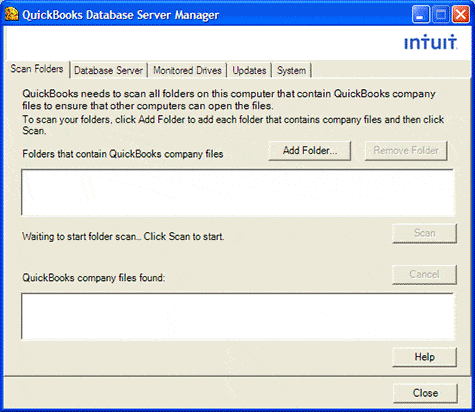
- Click the Database Server tab.
- Make sure your company file shows up in the window below “Currently connected company files and logged in users.”
Note: If you don’t see that, click the Scan Folders tab and then Help for information about adding the company file.
- Now, close the QuickBooks Database Server Manager window.
You may also like: How to Resolve QuickBooks Error 61686?
Delete and recreate .nd file.
You should scan the folder where the company file is saved to create the Network Descriptor (.nd) file. The *.nd file holds details about the computer that is hosting the file.
- Press Windows key on your keyboard and type QuickBooks Database Server Manager.
- Click on QuickBooks Database Server Manager when the search result appears and then click Add Folder and find the folders that have company files.
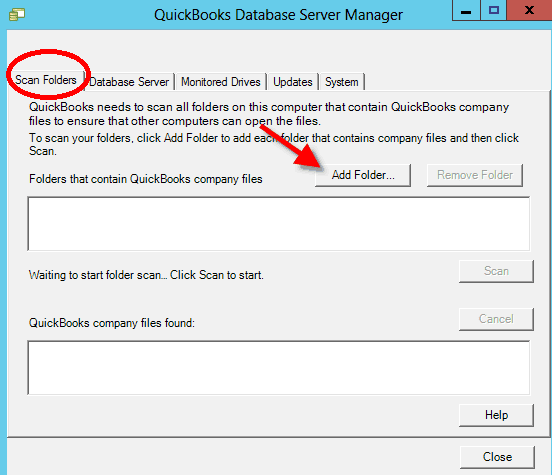
- Add all required folders and click Scan.
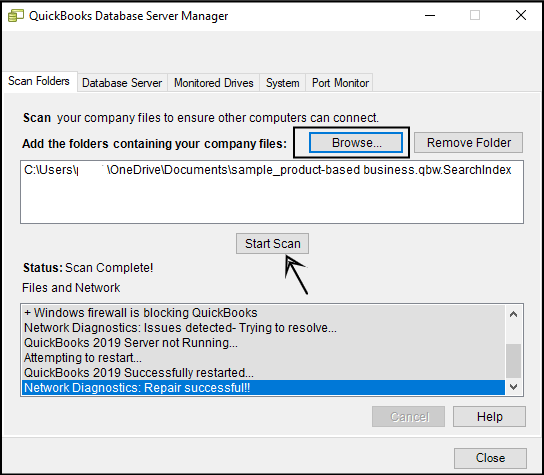
- The data files show up under QuickBooks company files found.
- Click Close.
- Browse to the folders that store the company files and ensure the file .band was created for every company data file.
Read Also: How to Fix QuickBooks Error Code C=343?
Note: In case the QuickBooks Database Server Manager isn’t there in the Programs list, you can uninstall QuickBooks and reinstall selecting the second option.
Workstation Tasks
- Verify that hosting is turned off
- Open QuickBooks.
- Choose File and then Utilities.
- If you see Hosting Multi-User Access in the menu, click on it to disable hosting on this computer and continue with the next step. In case workstation says Stop Hosting Multi-User Access, proceed to fix it.
- If you see Host Multi-User Access in the menu, it means hosting is disabled and you can continue with the next step.
- The workstation should read Host Multi-User Access. If it does, don’t change it.
- Use a UNC path and open the company file
Note: UNC (Uniform Naming Convention): is a common syntax Windows used to describe the location of a network resource, for examples, \\Computer Name\Shared Folder\. In this example, Computer Name would be the name of the server that hosts company file.
Here is How to Open the Company file using the UNC Path:
- Go to QuickBooks > Choose File > Open or Restore Company.
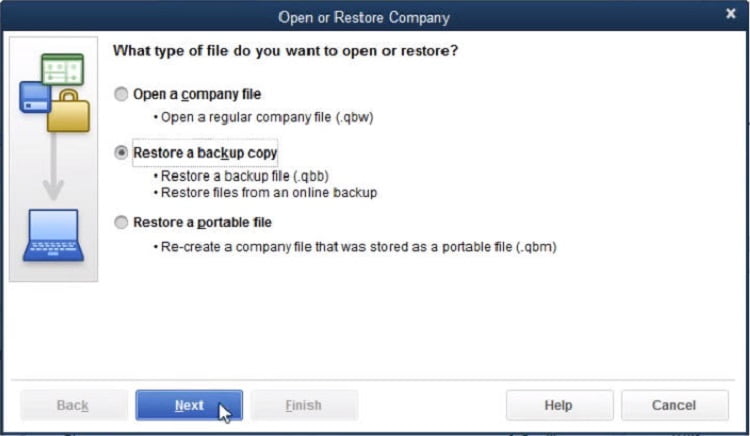
- Click on Open a company file and then Next.
- Click My Network Places in the left pane of the Open a Company window.
- Double-click Entire Network and browse to the location on your server that has the company file stored.
- Select the company file and open it.
If you are on a standalone computer, you can try the following troubleshooting steps.
Read this: How to Fix QuickBooks Error Code 6073?
Run the Quick Fix my Program tool from the QuickBooks Tools Hub
The QuickBooks Tools Hub can detect and fix common errors. You would have to close the accounting software to use this tool.
For best results, you should download the most recent QuickBooks Tool Hub version (14.0.0). Please save the file on a location where you can easily find it, such as Windows Desktop or the Downloads folder. In case you already have QuickBooks Tool Hub installed in your computer, find out the version you have. Click on Home tab and you would see the version details on the bottom right. You can also find this detail in About section. This tool works best with Windows 10, 64 bits.
Here is how you download, install and use it:
- Open the QuickBooksToolHub.exe file you downloaded.
- Follow the on-screen prompts to install the tool.
- Agree to the terms and conditions to continue.
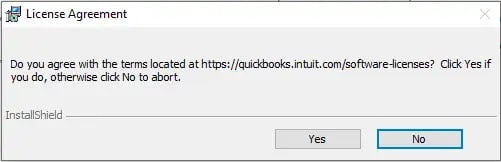
- When the installation is accomplished, double-click the icon on your Windows desktop and open the tool hub.
- Go to Program Problems.
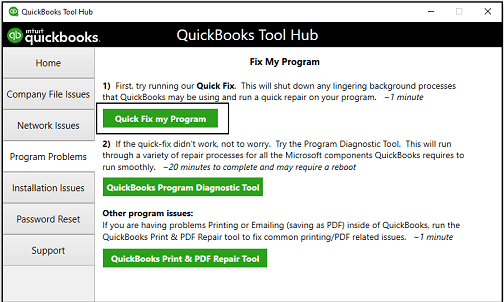
- Select Quick Fix my Program.
Please make sure you connect to the network using wired connection Configure firewall and also add QuickBooks firewall ports Set up folder permissions in order to share company files to keep this issue from happening again.
Read Also: How to Resolve Error 176103 in QuickBooks Point of Sale?
Conclusive lines
We hope you find this article helpful. In case, you have any doubt related QuickBooks connection has been lost error or if you require support, you can contact us at our QuickBooks support number i.e. ++1-888-510-9198. We will be happier to help you out in this.
You might be also like
How to Resolve QuickBooks Unable to Export to Excel Error?
How to Resolve QuickBooks Reporting Problems?
Steps to Fix data damage on your QuickBooks desktop company file
Some FAQs Related to QuickBooks Connection Has Been Lost Error
When you encounter this error, it means that QuickBooks is unable to establish a stable connection with the server. This could be due to a variety of reasons such as network issues, firewall blocking, or server downtime.
You can try restarting your computer or device, checking your internet connection, disabling your firewall or antivirus software temporarily, and ensuring that QuickBooks is up to date with the latest version. If the issue persists, you may need to contact QuickBooks support for further assistance. Call our toll-free number +1-888-510-9198 for immediate support.
Yes, a weak or unstable internet connection can cause the QuickBooks connection has been lost error. Ensure that you have a stable and reliable internet connection before attempting to use QuickBooks.
Yes, this error is a relatively common issue faced by QuickBooks users. However, it can be resolved with some simple troubleshooting steps or by contacting QuickBooks support.
To prevent this error from occurring in the future, ensure that you have a stable internet connection, keep your QuickBooks software updated, and regularly check for any firewall or antivirus software that may be blocking the connection. In case of any technical issues, feel free to call our toll-free number +1-888-510-9198 for immediate support.