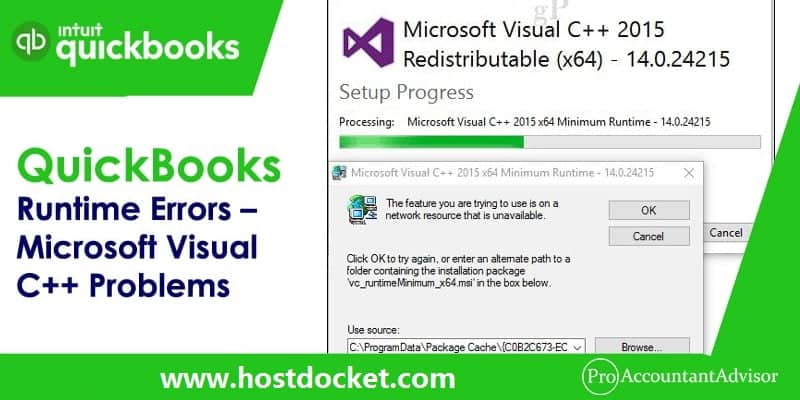Coming across errors in QuickBooks is quite common and especially when it comes to runtime library errors in QuickBooks. Often when opening QuickBooks, one might end up in QuickBooks Runtime library errors and Microsoft Visual C++ problems. This error may be frustrating as it’s not very simple to fix it. You might come across the following warning message on the screen when such an error appears: This application has requested the Runtime to terminate it in an unusual way. Please contact the application’s support team for more information.
Fixing this particular error might seem to be a tough nut to crack. Thus, here are some troubleshooting steps that you may perform to do away with this error.
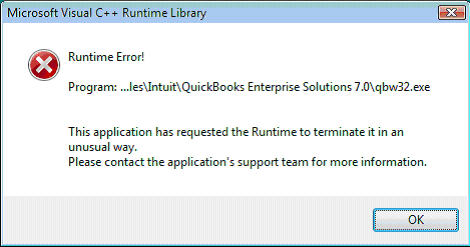
Read Also: How to Setup Intuit Go Payment?
Fix QuickBooks Runtime Library Errors & Microsoft Visual C++ Problems
Here are some solutions that you can try to implement to get rid of the runtime errors in QuickBooks. Let us explore each of the methods one by one.
Solution 1: Restart Your Computer For resolve QuickBooks runtime errors
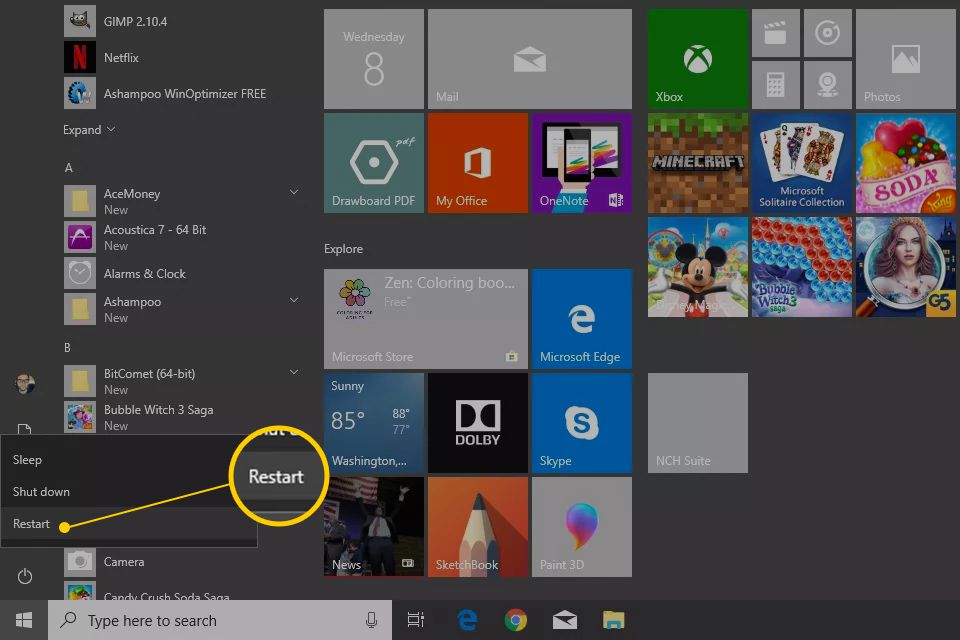
- You may get rid of many of the QuickBooks and computer errors by just restarting your computer.
- After that you can click the windows key on your keyboard and select shut down or restart button.
- You can also press the power button to turn your computer off and then back on.
- Allow your PC to reboot and launch QuickBooks again.
Solution 2: Run QuickBooks With No Data
The makers of QuickBooks -Intuit recommends its users to launch QB with no data to fix Runtime error.
- Press Ctrl+Alt+Del simultaneously and check if QBW.EXE file is running.
- In case you notice QBW.EXE listed, click the file and then select end process to stop it.
- Now, right-click on the QuickBooks icon and press and hold Ctrl and click Open while keeping the key down.
- This will allow you access to QuickBooks without data being connected to the account.
Also Read: How to Fix QuickBooks Error 1920?
Solution 3: Close All Open Windows
Another useful method to fix QuickBooks Runtime errors is to close all open windows.
- Press Ctrl+Alt+Del again and check if QBW.EXE is running on your computer.
- Make sure that QBW.EXE is not running and then right-click on the QuickBooks icon
- Now press Ctrl key on the keyboard and hold that down and click Open.
- Next, press and hold the Alt key on the keyboard from the No Company Open Screen.
- Keep the Alt key pressed and click open to launch your QB company file.
- This step generally opens your company file. Though, it keeps any other windows from opening.

Solution 4: Rename QBW.INI File
- If none of the above solutions work, then you should try to rename the QBW.INI file in order to get rid of the Runtime error.
- Use Windows file search tool to find the file on your computer (or locate that by manually navigating to the location of the file).
- After locating QBW.INI, do a right-click and select rename.
- QuickBooks recommends changing the name of the file to .OLD extension, thus your file should be QBW.OLD.
- Now save the changes by pressing Enter on the keyboard.
Solution 5: Basic troubleshooting steps
- At first, head to the Start tab and run in Windows.
- Now, enter msconfig and click on ok tab.
- The user should then click on the general tab in the system configuration utility window.
- Now, choose selective startup.
- And clear the load startup items under the selective startup.
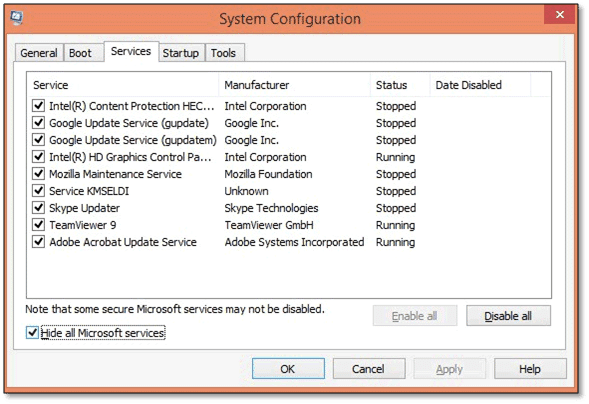
- Do not clear other checkboxes.
- Click on ok tab and reboot the system
- Now, open QuickBooks and complete the payroll setup.
- Carry out the first three steps again
- Under the selective startup, check the load startup items box.
- The last step is to reset the system in normal mode and reboot when asked to
You may also like: How to Fix QuickBooks Banking Error Code 105?
Get Expert Assistance at +1-888-510-9198!
Go ahead and launch QuickBooks like you normally would after renaming the QBW file. Hopefully, the new file extension will resolve the Runtime error, allowing you to once again access and use your QuickBooks software.
We hope that this article will help you fix QuickBooks Runtime Errors. If the error still exists or you face any other QuickBooks-related issue, you can call our QuickBooks Error Support team by dialling +1-888-510-9198.
Few other helpful articles
How to Fix QuickBooks 2018 Installation Error
How to Integrate PayPal with QuickBooks Online?
Fix Most Common Errors of QuickBooks Point of Sale
Some FAQs Related to QuickBooks runtime errors
A QuickBooks runtime error occurs when the program encounters an unexpected problem that prevents it from functioning properly. This can be caused by a variety of factors, such as damaged or missing program files, issues with system compatibility, or problems with the Windows registry.
If you’re experiencing runtime errors in QuickBooks, there are a few things you can try to fix the problem. First, make sure your software is up-to-date and all necessary updates have been installed. You can also try repairing or reinstalling QuickBooks, or contacting our technical support team at +1-888-510-9198 for further assistance.
To prevent runtime errors in QuickBooks, it’s important to keep your software updated and to regularly perform maintenance tasks such as cleaning up your system registry and removing temporary files. Additionally, make sure your computer meets the minimum system requirements for QuickBooks and that all necessary software updates are installed.
Yes, third-party apps and add-ons can sometimes cause runtime errors in QuickBooks if they are not properly installed or are not compatible with your system. To avoid this, make sure to only install trusted and reputable third-party apps and add-ons, and check their compatibility with QuickBooks before installing.
If you’re experiencing QuickBooks runtime errors and need additional help, you can contact our technical support team at +1-888-510-9198 for expert assistance. Our team can help diagnose and troubleshoot the problem, as well as provide recommendations for preventing runtime errors from happening in the future.