It has encountered that many users are unable to open or facing a lot of hassles in working with QuickBooks application, either QuickBooks software does not open at all or crashes and freezes while operating it. Some of the users may also receive an error message QuickBooks has stopped working. A problem has caused QuickBooks to stop working correctly. Windows will close the program & notify you if a solution is available. In this technical blog post, we are going to discuss the same in detail.
Possible Reasons
There could be multiple reasons due to this error message possibly pop-up. Some of those reasons are mentioned here below:-
- Missing or Damaged QBWUSER.INI file
- Very long company name
- Corrupt Hard Drive
- Corrupt Operating System
- Third party software conflicting with QuickBooks software.
- Antivirus Blocking the QB
- Damaged QuickBooks Installation files
You may also read: How to Upgrade QuickBooks Software?
How to Fix QuickBooks Doesn’t Open or Stops Working Problem on Windows 10 (Dell/HP/Lenovo/Asus/Acer)?
Here are some of the ways or methods to fix this error:-
Solution 1: Restart the Computer
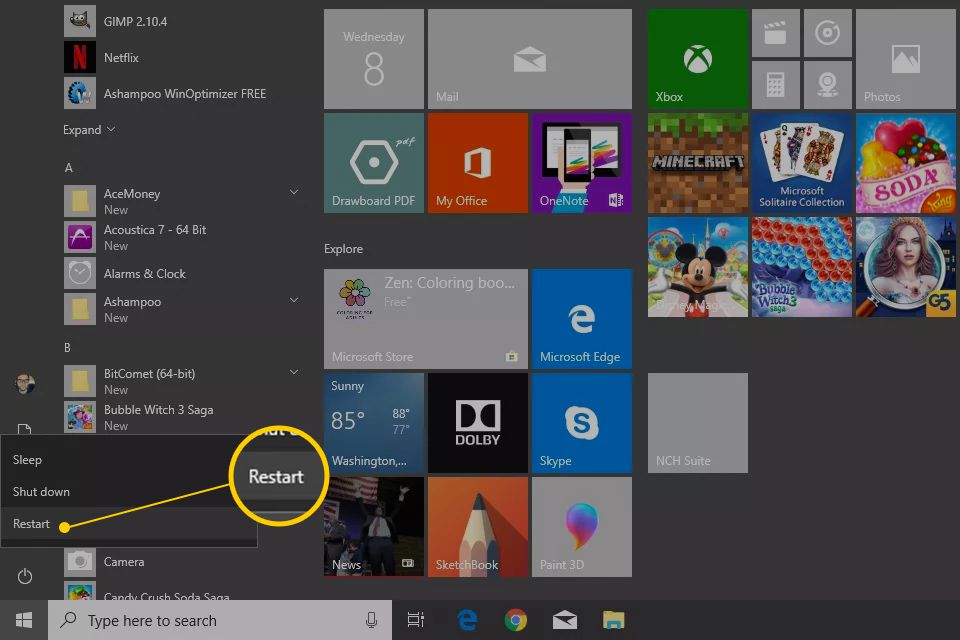
- In most of the instance, a simple system restart can fix the problem
- Click on the ‘Restart’ tab from the ‘Windows Start’ option
- You will get rid of the current state of the QuickBooks software
- Launch the QuickBooks application after the restart
Solution 2: Add Exceptions to Antivirus, Firewall/Disable Windows Firewall, & Multiple Antivirus
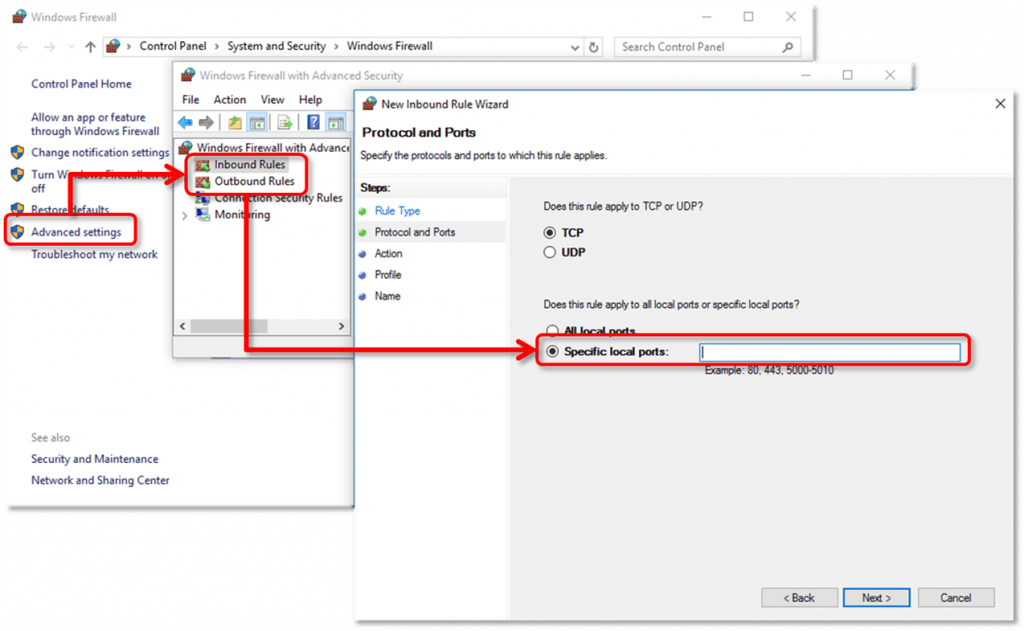
In case, you are encountering QB loading or launching problem then it possibly is the antivirus or security firewall which does not allow the QuickBooks software to load. This happens because this software’s recognizes the QB files as potentially unsafe & harmful. Hence, the system blocks it from running.
- You can add exceptions to the QuickBooks application.
- You can call your respective Antivirus Company if you require assistance in adding an exception for the QuickBooks software.
Most of the occasion Antivirus causes the QuickBooks software to crash/freeze so if you have multiple security operating on the computer then immobilize all the antivirus except one or try switching to another antivirus if one specific antivirus application is causing the problem. If this does not assist in immobilizing the Antivirus software, then you should attempt to open the QuickBooks.
Solution 3: End the QBW32.exe Process
At sometimes, QuickBooks programs or process that operates in the environment is not running. Hence, restarting the QuickBooks application once again can resolve the issues.
- In the Windows search box, type in the ‘task manager’ to open Task Manager.
- Once the task manager is open choose the “Details” tab.
- Find & choose the QBW32.EXE and later, perform a right click on it to “End” the task.
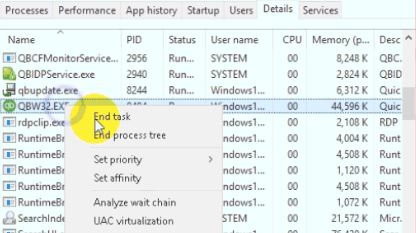
Read Also: How to Fix QuickBooks Error Code C=343?
Solution 4: Run QuickBooks Install Diagnostic Tool
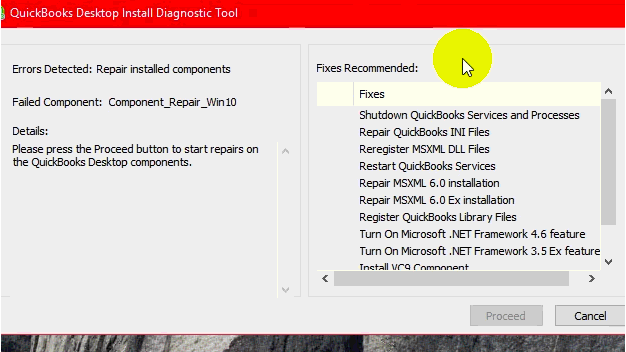
- Download & install the QuickBooks Install Diagnostic Tool from the Intuit’s official website.
- Save the “exe” file on the computer when prompted.
- Shutdown open applications/programs. Later, run the QBInstall Tool. It may also take some time to finish the process.
- Reboot the computer once it diagnoses thoroughly.
Solution 5: Verify the Company File & QuickBooks
At times, it might be possible that there could be a damaged company file/folder. Thus, we have to ensure that QuickBooks software is functioning well. Possibly, QuickBooks is trying to access/open the former QB Company files/folders, so it’s needed to narrow down in a situation where QuickBooks or its associated company file is damaged.
- Perform a right-click on the “QuickBooks” tab on the computer.
- Later, press & hold the “Ctrl” key and choose the “Open” icon.
Solution 6: Repair the QuickBooks Installation
Intuit Inc. suggests you make the QuickBooks Desktop installation CD before the repair process. If the QB software purchased over the phone or any online medium then ensure to download the installer from the QuickBooks website.
- Reboot the computer.
- Create the backup the QuickBooks company file.
- In the Windows search box, type in the “Control Panel” to open the “Control Panel”
- From the “Control Panel” windows, select the “Programs and Features” icon or “Uninstall a Program”
- In the listed programs, select the QuickBooks software.
- Later, choose the “Uninstall/Change”
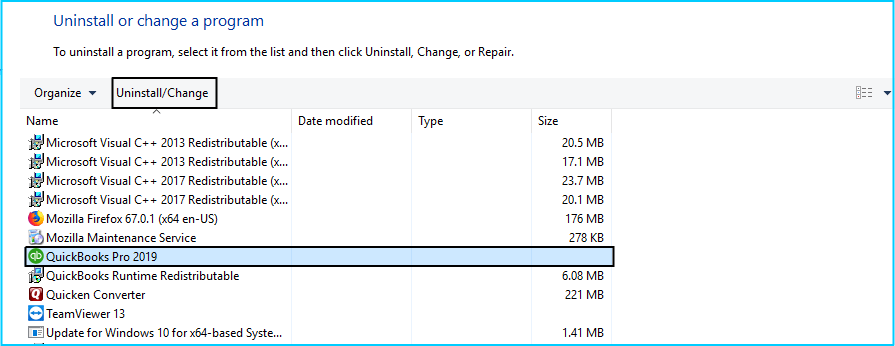
- Select the “Continue” tab & later, hit onto the “Next”
- Select the “Repair” tab & then hit the “Next” icon, now wait for the “Repair” to complete.
- Choose the “Finish” icon & “Restart” the computer if prompted.
- Confirm that you downloaded the latest QuickBooks release by following the steps from here & also the latest payroll tax table.
Note: Currently the latest release version of QuickBooks is QuickBooks Desktop 2019.
While repair, you may receive a Files in use message, in case you receive this message, do the following:
- Select the “Ignore” icon (restart required), then press the “OK”
- Hit onto the “Ignore” icon as many times as required till the repair completes.
- In case, the “Ignore” option is not available, hit onto the “Close” Once repair completes, reboot the system.
See Also: How to Fix QuickBooks Error Code 2002?
Solution 7: Uninstall the Unnecessary 3rd Party Applications
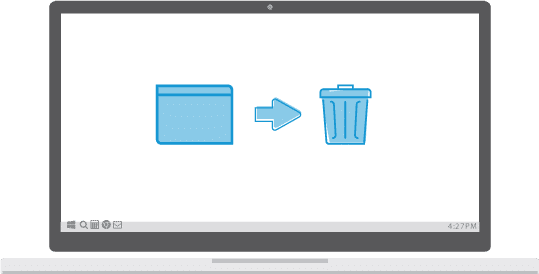
- Uninstall the applications/programs that are not in use anymore.
- It might be possible that due to any particular application/program this issue appearing in the QuickBooks.
- Open the “Run” box by hitting the “Win +R” simultaneously & then, enter the appwiz.cpl.
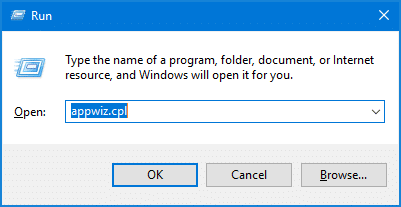
- Later, hit the “OK” icon.
- This will bring up the list of entire applications/programs that it’s installed in the computer.
- Choose the desired application or program to uninstall & later, hit onto the “Uninstall” icon.
Solution 8: Update Windows 10
Microsoft keeps enforcing the Windows 10 updates to troubleshoot many technical glitches & bugs in the operating system. This keeps the computer up to date by updating the latest system updates & driver so installing recent windows update might resolve the QuickBooks associated problem.
- Open the Windows 10 setting by clicking on the “Windows + I” key on the keyboard
- Then tap on the “Update & Security” icon
- Now select the “Check for updates” icon to update Windows 10.
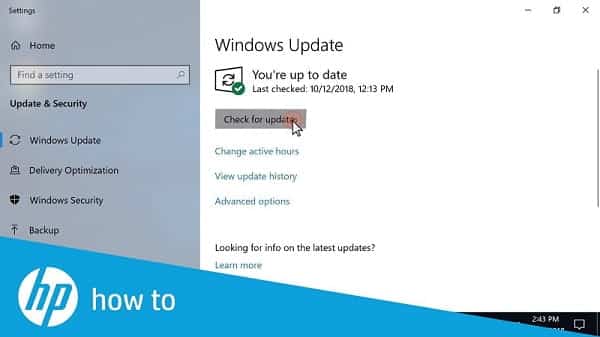
Solution 9: Create a New Admin Account
- To make local account access/open the ‘Windows 10 Settings’ by clicking on the “Windows + I” keys icon simultaneously on the keyboard,
- After that go to ‘Accounts’ section,
- Now go to the Family or other people, and click on the ‘Add someone else to this PC’.
- In case, this process requires an email address, then do not enter any email click on I don’t have this person’s sign in information.
- After that select the ‘Add a user without a Microsoft account’
- And create a new username & password and click on the “Next” icon.
- Confirm that you make this local account an administrator.
- Once the account created on the same account settings page..! Click on the new local account which you have created,
- Now click on the “Change account type” icon.
- Then transform type from “Standard User” to “Administrator”.
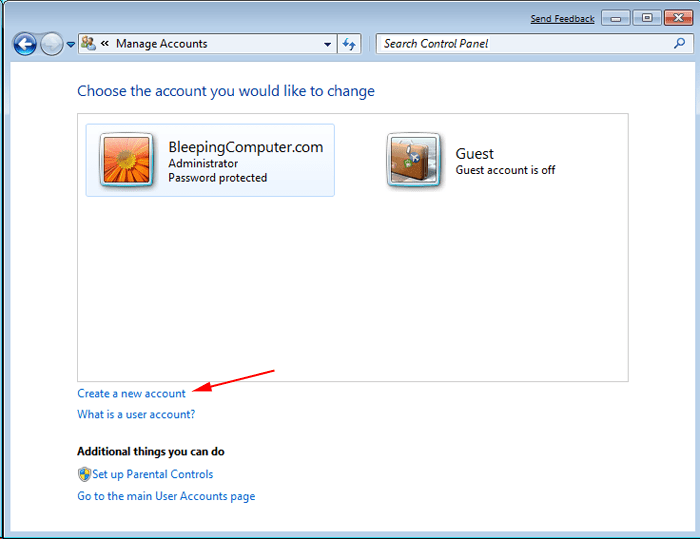
- Later, hit on the “OK” icon.
- Finally restart the computer and launch the QuickBooks application.
See Also: How to Fix QuickBooks Error Code 2000?
Solution 10: Do a Clean Install of QuickBooks
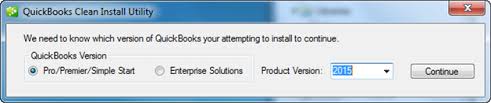
- Uninstalling and then reinstalling the QuickBooks application can resolve the problem.
- The clean install process will assist you in reinstalling all the installation files in a new folder but still in the same default folder location.
- In this way, you will not lose any of the QB company files.
Solution 11: Reinstall the Windows 10

Occasionally, the corrupt Operating System may be the reason for QuickBooks associated problem. Reinstalling the Windows 10 may resolve the QB issues.
Important: Ensure that you will lose all the data on your computer when you reinstall the OS.
Also Read: How to Fix QuickBooks Update Error 12007?
We hope that this technical answer would be beneficial for you to understand this problem better. However, it could be possible that there are some unclear topics or inconvenience. In such circumstance, you can directly contact our Certified QuickBooks support team.
We have a specialized team of QuickBooks expertise technicians to resolve all unrecoverable QuickBooks issues. You can even avail our service by just making a call on our toll-free i.e. +1-844-499-6700. Help is available 24/7.
Other resources:
How to solve QuickBooks EventID 4 error?
Why QuickBooks has stopped working or won’t open error occurs?



