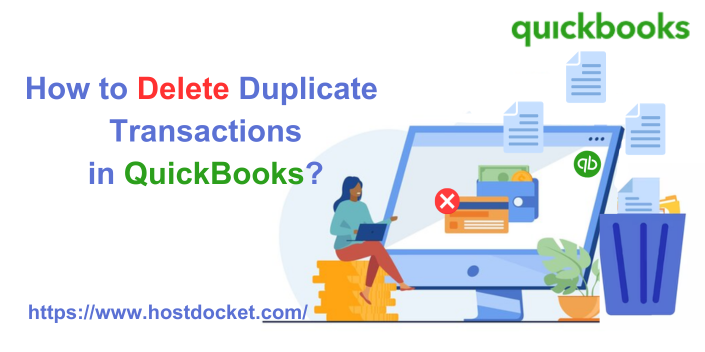Spotted Duplicate transactions in QuickBooks and can’t figure out how to delete them? Well, eliminating duplicate transactions from the bank feeds in QuickBooks is quite possible. You can easily remove the duplicate transactions directly from the bank feed. The process of deleting transactions depends upon the mode you are using. To help you out in deleting duplicate transactions in QuickBooks, here we are with this piece of writing sharing the complete set of steps involved in deleting duplicate transactions in QuickBooks.
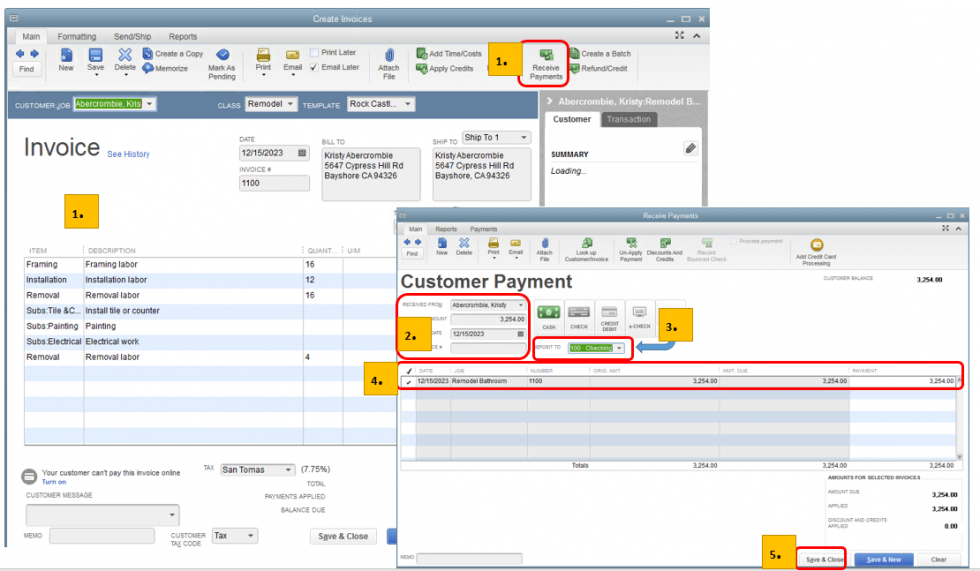
However, if you have any doubts or queries, you can get in touch with our technical support professionals at +1-888-510-9198 and they will provide you with immediate support and guidance.
Also Read: How to Enter and Delete Transactions by Batch in QuickBooks Desktop?
What leads to duplicate transactions in QuickBooks?
Here are a few reasons why you can experience duplicate transactions in QuickBooks.
- At times when importing lists and transactions into the company file, duplicate transactions can be seen.
- Also, QuickBooks rebuild data utility can also trigger double entry. Especially when the user tries to recover the unrecoverable transactions.
- If you have missed out on some of the details, then duplicate entries can be seen.
- Another possible reason could be if you added a few of the transactions manually, and the automatic feature is also turned on, then a double entry issue can be experienced.
How to check duplicate transactions in QuickBooks Desktop?
Even though there isn’t a specific method to look for duplicate transactions, using filters and sorting can help in identifying duplicate transactions. Here is how you can do this:
- You need to first click on the gear icon in the bank account and further select the chart of accounts in QuickBooks.
- Now, select view register.
- Go for the filter menu from the bank register and further open it.
- Apply the filter to search for a month or quarter transactions.
- Once done with that, click on the payment or deposit column and sort the list by their amounts.
- You need to sub-sort by date, though it would be done on its own.
- Now, search for QuickBooks duplicate transactions and consider them for deletion.
You might this helpful: How to make a Journal Entry in QuickBooks Desktop?
Deleting Duplicate Transactions in QuickBooks
Delete Duplicate transactions in QuickBooks in side by side mode
If you are using side-by-side mode, then the downloaded transactions are available on the left of the screen.
- At first, visit the banking menu.
- After that, choose the bank feeds and then select the bank feeds center.
- Select the account with the transactions you wish to remove in the items reviewed section.
- The next step is to select the items to delete.
- The last step here is to choose the deleted transaction and click on yes to confirm.
Just in case you have already matched the statement, then you can choose the select all downloaded transactions older than option and then set the date to the last statement’s end date. Now, opt for delete selected. You might be required to switch to the register mode, in order to delete everything.
Delete duplicate transactions in QuickBooks in register mode
In register mode, you will see the register on the top part of the screen and the downloaded transactions will be seen at the bottom. If you have confirmed the fact that QuickBooks is correct and you want to delete the transactions that do not tally, then the entire statement will have to be deleted. The steps involved here are:
- You need to initially visit the banking menu.
- After that, select the bank feeds and the bank feeds center.
- You now have to choose the statement from the items received from the financial institution. Select the view option.
- Now, match the appropriate transactions and select Done to match them.
- Once done with that, select Yes tab in the not finished matching screen. This will return you to the online banking center.
- After that, spot and choose the same statement from the items received from the financial institutions section.
- The last step is to choose delete.
Removing the statement will prevent any unwanted transactions from displaying the next time the statement will be downloaded. In case you do not remove the matched statement then the transactions that weren’t matched will continue to appear on the screen.
Related Article to Read: How to Download Bank Feed transactions in QuickBooks Desktop?
Delete duplicate transactions or personal expenses from bank feeds
If you want to keep a personal expense out of the business finances or if you have duplicate bank transactions, then the below steps are involved in excluding transactions:
- Initially, you are supposed to choose the transactions from the left menu.
- Furthermore, you need to put a checkmark on the transactions you want to exclude.
- The last step is to visit the batch actions drop-down and then choose the exclude selected option.
- If you want to see the ones that are excluded, then you simply need to opt for the excluded tab.
Just in case you want to see the ones that are excluded, then select the excluded tab. However, it should be noted that the transactions won’t appear in any associated account registers or reports, as they are not tracked or reported as part of the business finances. In case you have accidentally excluded the transaction, then you can simply include it by performing the steps below:
- Here, you will have to choose the transactions tab from the left menu.
- Once done with that, move to the excluded tab.
- After that, checkmark the transactions to be included.
- And later on, move to the batch actions drop-down and choose undo.
Must Read: Hosting QuickBooks Desktop Company File – Easy Steps
Essential points to consider
Here are a few points that you need to keep a check on:
If personal expenses are excluded:
- Just in case the user excludes a transaction, the bank register won’t reconcile due to the bank balance, and the QuickBooks balance will show a difference. If you do not reconcile the bank statements with QuickBooks online, then there is not an issue.
- Alternatively, when the user reconciles the bank registers, he/she needs to track the personal expenses by adding the user himself as a supplier and assigning the transactions to an owner’s equity account.
If duplicate transactions are excluded:
- In case you excluded a downloaded transaction, then in that case the balance will tally, and the user will be able to reconcile.
To Conclude!
While you reach the end of this article, it is believed that you might be successfully able to delete duplicate transactions in QuickBooks. However, if you have any queries or if you require any sort of technical assistance for carrying any task in QuickBooks, then in that case, give us a call at +1-888-510-9198, and we will provide you with immediate support and guidance. For any further guidance, feel free to connect with our technical support team.
FAQs Related to Delete Duplicate Transactions in QuickBooks
What causes duplicate transactions in QuickBooks?
Duplicate transactions usually show up when you try to import transactions from some external 3rd party program to the company file.
What are ways to find duplicate transactions in QuickBooks?
To find out any duplicate transactions, you need to follow the steps below:
- Head to the bookkeeping menu and navigate to the transactions option.
- Once done with that, click on the expenses tab and choose the number of columns to sort out transactions.
- The last step is to verify for any duplicates
Other Related Articles:
QuickBooks Downloads Desktop – Complete Guide
QuickBooks Direct Deposit Form