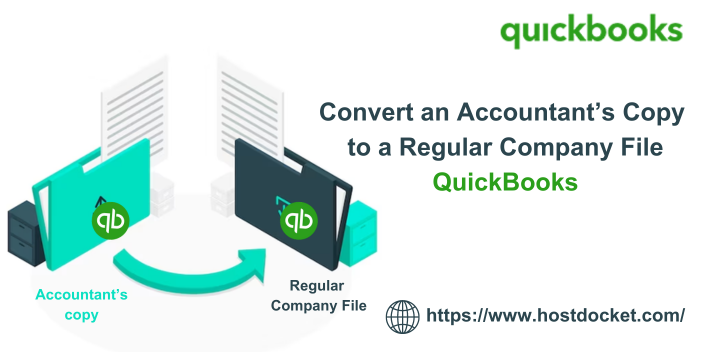QuickBooks from Intuit is a comprehensive accounting management software designed for all sorts of businesses. It offers users with all the necessary features, information, and tools. For recording financial transactions without any restrictions QuickBooks also allows you to create an accountant’s copy. Today, we will learn how to convert a QuickBooks accountant’s copy to a regular company file.
An accountant’s copy is a type of company file that grants your accountant to review your file and make changes meanwhile while working continuously on the books at the same time. Later on, you can merge the changes without overwriting any data. This file can be saved in the Intuit server with the Accountant’s Copy file transfer feature, where you can exchange secured data with your accountant. It is one of the best options that come in handy for a smooth collaboration between accountants and clients.
However, this accountant’s copy file comes in .QBX format from the client which needs to be converted to use as a regular company file. This conversion is done only in QuickBooks Desktop Premier Accountant and Enterprise Accountant of QuickBooks Desktop because this feature is not available in other versions of the software.
In this blog, we will brief you on all the steps involved in accomplishing of transforming an accountant’s copy into a regular company file. Read the blog carefully till the end.
Even though if you still find any sort of difficulty in converting the QuickBooks accountant’s copy to a regular company file then you don’t need to worry, you can instantly get in touch with our certified QB experts by dialing our toll-free number +1-888-510-9198
Also Read: Resolving QuickBooks Accountant Copy Failed Error
Methods to Convert QuickBooks Accountant’s copy to a Regular Company file
Here are the steps that are outlined below to transform an accountant’s copy into a company file, carefully follow them as given:
Before moving ahead, it is very important to ensure that QuickBooks Premier Accountant edition or Enterprise Accountant. For this,
Go to the File menu; Select the Toggle to Another Edition option.
- Choose Premier (or Enterprise Solutions) Accountant Edition – Home, it should appear gray in color. If it is not seen, choose the radio button.
- Click on the Next button and then opt for the Toggle.
STEP I: To generate a backup of the Company file
Here are the steps to Backup your QuickBooks company file manually, follow them as given below:
- First, open the QuickBooks and go to the File menu.
- Now move ahead to the Single-User Mode option.
- Again, go to the File menu and choose the Back-up Company option.
- Then, select the Create Local Backup option.
- And then Click the Local Backup option present on the same window.
- Click on the next button, in the same section click on the browse and select the location for saving your backup file.
- You can choose a number of backups you want and click on the OK button.
- Go for the SAVE option and then choose the NEXT option.
- As soon as QuickBooks creates the backup of the company file a confirmation message will appear on your screen.
STEP 2: Convert QuickBooks Accountant’s copy to A Regular Company file
- At first, open the Accountant’s copy (.QBX or .QBA) by double-clicking on it.
- Before moving ahead create the backup of your company file by following the above steps. This will prevent your data loss and SAVE your data.
- Then from the File menu, choose the SEND Company File option.
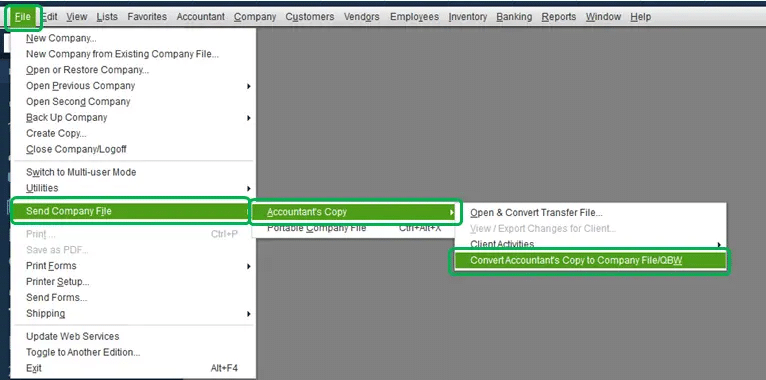
- Now from the drop-down menu select the accountant’s copy and choose the Convert Accountant’s Copy to Company file option.
- Once you are done with the conversion process of your file, click on the OK in order to confirm it.
- After that, choose the location where you want to SAVE your file.
- Now Select the folder, Rename the file as per your choice, and then SAVE the file.
- Finally, click on the OK button for the confirmation.
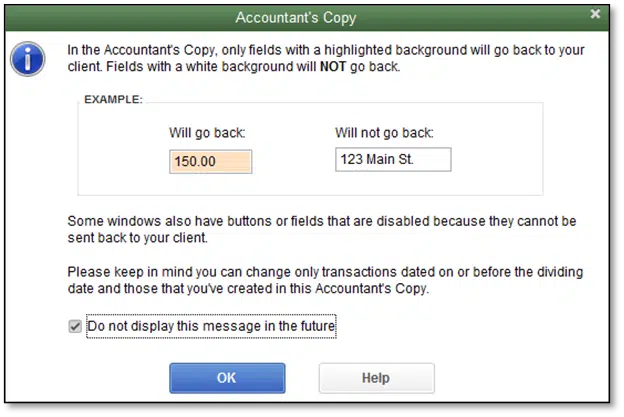
- As a result of this a new file is created which can be used as a Company file, in this file you can make all the necessary changes without any restrictions.
Also Check This Out: Fix QuickBooks Company File in Use Error
KEY POINTS TO KEEP IN MIND
After the conversion of the file, you cannot make any changes to the accountant’s (.QBY).
If any changes were made to the original company file after creating an accountant’s copy, they need to be re-entered.
STEP 3: To transform the Accountant’s copy to a normal file
- At first, select the QuickBooks Accountant’s copy directly from the file menu without creating an accountant file.
- Now from the drop-down menu, choose the Convert Accountant’s copy to a Company file option,
- A new window will appear after choosing the above option.
- Select the location and the accountant’s file that you wish to convert.
- A dialogue box appears before your screen that shows the procedure’s restrictions.
- Recheck the file you want to convert and then click on the OK button.
- Again, locate the newly converted file, save the file, and rename it.
- In the SAVE as type option, choose the QBW as the file extension.
- After saving the file that you want to convert.
- Finally, click on the OK button.
- This converted file has .QBW extension which can be used as a normal working file.
STEP 4: To transform the Accountant’s copy into an Accountant’s changes
- Firstly, open the QuickBooks and go to the File menu.
- Now under the File menu, choose Open and Restore Company.
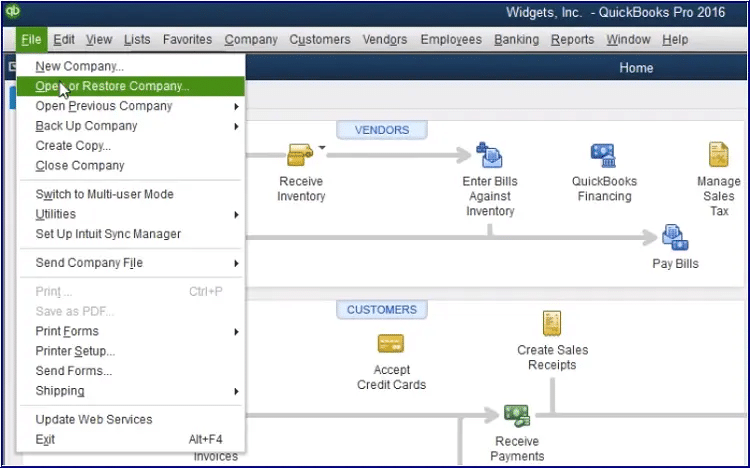
- Then, after selecting the Convert an Accountant’s copy transfer file option, click the NEXT button.
- Once done with this through the overview, select the Next option. Repeat it for Can and can’t do’s and again click on the Next option.
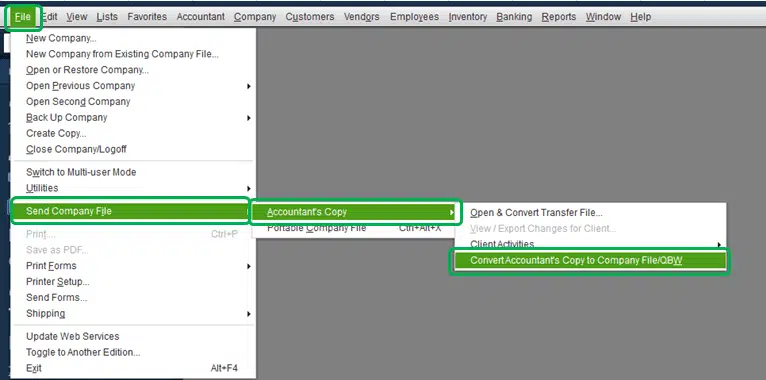
- Recheck the file and then click on the NEXT button.
- Now open the Accountant’s copy file with .QBX extension that you want to convert.
- Once it gets opened, confirm the file that you want to convert into a working file with.QBY extension.
- Now save this file but before that rename it.
- Here you will have a working file with .QBY extension where changes can be made without any restriction.
- How to make certain changes to the client’s books
You know that your client’s book contains all the necessary information about your clients like their lead accountant shown in the client’s list. This also helps you to examine the current state of the tasks such as the tax returns and preparations.
In QuickBooks, different types of accountant tools can help you to make corrections in your data and make necessary changes to your client’s books. Here is a list of tasks mentioned below that you can carry out:
- Write off a group of invoices.
- Delete or void transactions categorized on batch.
- Multiple transaction entries at once.
- Fix incorrectly recorded sales tax.
- Inventory error Correction.
- Opening balance in QuickBooks Correction.
- View all the list changes.
- Correction of the transactions that have been assigned to the wrong accounts or classes.
- Batch-wise Categorization of Delete or Void transactions.
You might find this helpful: How to Delete Duplicate Transactions in QuickBooks?
To Summarize!
So, we have reached the end of this blog and we feel that now you have the adequate particulars to convert QuickBooks Accountant’s copy to a regular company file. Also, we are very hopeful that you find this blog helpful as all the steps listed in the blog are quite easy and simple to follow.
If somehow you still find any difficulty while following the procedure manually or have any query relevant to this conversion process, then you can directly reach out to our QuickBooks support team by dialing our toll-free helpline number at +1-888-510-9198. They are ready 24X7 at your service professionally and will resolve the issue in the best-known way within minimum turnaround time.